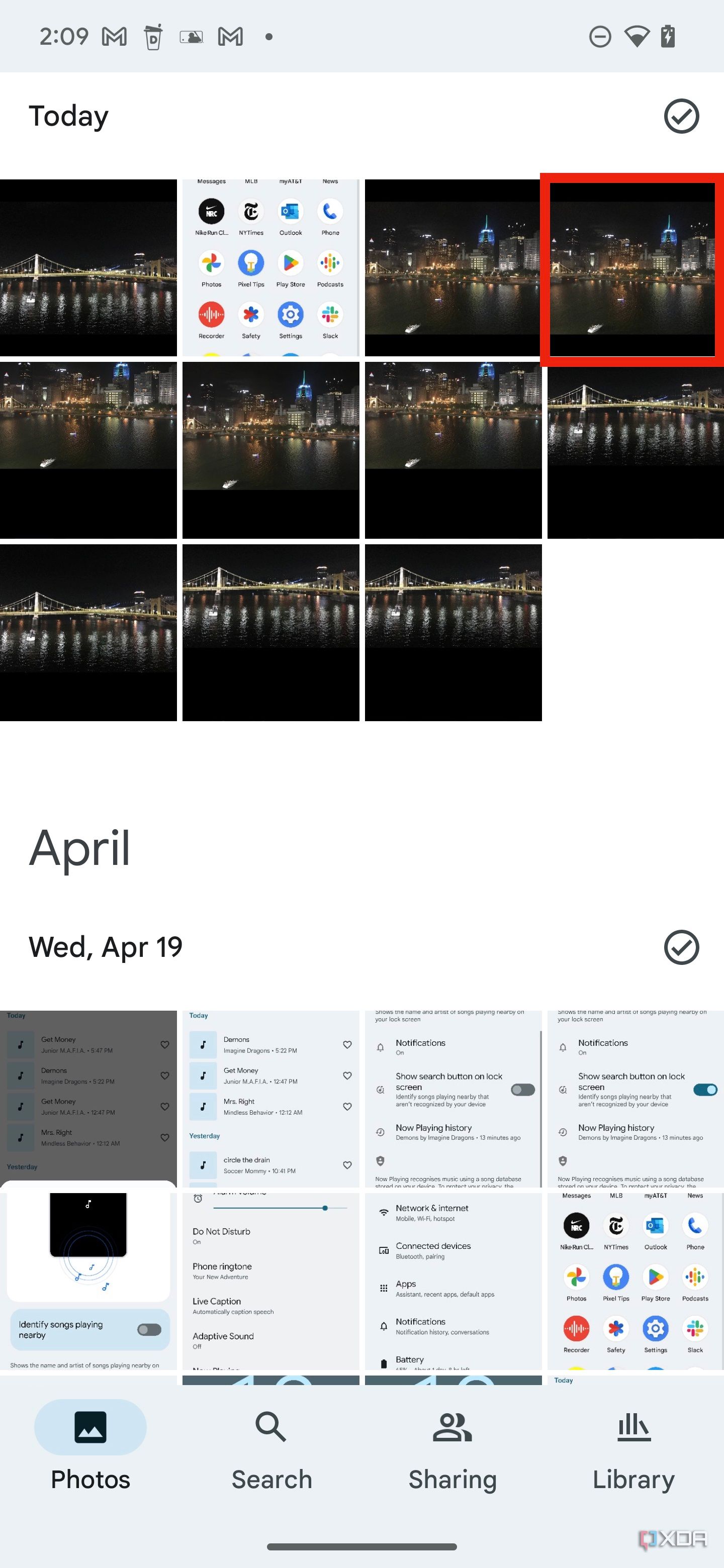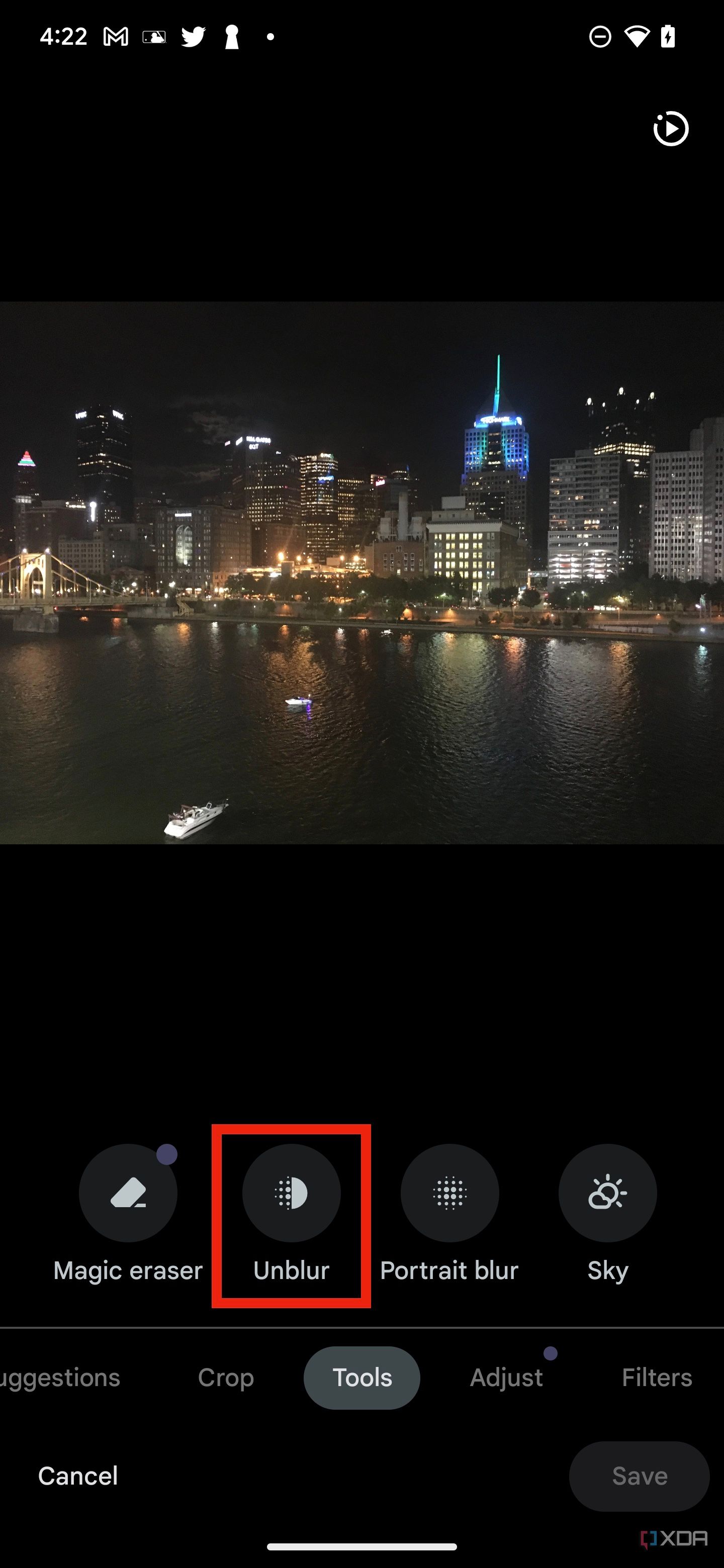Quick Links
Modern smartphone cameras can take photos of impressive quality, sometimes even besting that of traditional shooters. Google's Pixel series of smartphones are considered to be some of the best smartphone cameras on the market, in part due to their use of artificial intelligence and machine learning. These features help you take the best possible shots to capture every moment — but what about older photos taken on other cameras or smartphones?
In fact, the Google Pixel 7 Pro, Pixel 7, and Pixel 7a can use machine learning to clear up old photos with a feature called Photo Unblur. Though it can't completely fix bad cases of blur in your photos, it can clear up photos with mild to moderate blur, even if those photos weren't taken with a Pixel smartphone.
What is Photo Unblur?
Photo Unblur was announced alongside the Pixel 7 and Pixel 7 Pro in October 2022. However, other once-exclusive Pixel features have made their way to other smartphones, like Magic Eraser, the Photo Unblur feature uses technology only found in Google's latest smartphones. It's made possible by Google's Tensor G2 system-on-a-chip, which is the company's second-generation smartphone processor developed in-house. The Pixel 7a debuted in May 2023, packing the Tensor G2 chip within, meaning that it, too, can make use of Photo Unblur.
Photo Unblur can be used on any photo that is stored in the Google Photos app. If you store your photos in a different app or on physical storage devices, you'll need to move those photos to the Google Photos app on a Pixel 7, Pixel 7a, or Pixel 7 Pro before getting started. The interesting part about this feature is that it works on older pictures and can be particularly useful to clean up photos taken with older smartphones or digital cameras. If a photo has a visible defect — like motion blur, camera shake, mid-focus blur, and visual noise — Photo Unblur will attempt to make it clearer.
In some cases, a Pixel 7 series smartphone will suggest that you use Photo Unblur to clear up a photo it has been identified as blurry. Other times, you'll have to trigger the Photo Unblur feature manually. Here's how to do it both ways.
How to use Photo Unblur on suggested images
- Open the Google Photos app and find a photo that you'd like to clear up.
- Tap the photo to view it in full screen.
- Tap the edit button located at the bottom middle of the screen.
- Scroll through the list of suggestions and tap the Photo Unblur option.4 Images
- Wait for the image to process.
- Drag the slider to adjust the Photo Unblur effect manually. By default, the effect is set to 100%.
- Tap done after you are done making adjustments.
- Press the blue save copy button to save the unblurred photo as a new image.3 Images
How to use Photo Unblur on any image
Photo Unblur can be used on any Google Photos image, but the steps are different when it isn't suggested automatically.
- Open the Google Photos app and find a photo that you'd like to clear up.
- Tap the photo to view it in full screen.
- Tap the edit button located at the bottom middle of the screen.3 Images
- Scroll the toolbar and tap the tools tab.
- Press photo unblur.
- Wait for the image to process.2 Images
- Drag the slider to adjust the Photo Unblur effect manually. By default, the effect is set to 100%.
- Tap done after you are done making adjustments.
- Press the blue save copy button to save the unblurred photo as a new image.3 Images
When should you use Photo Unblur?

Source: Google

Source: Google
Photo Unblur should be used anytime you have a blurry photo that could benefit from added clarity. The process simply applies the Photo Unblur effect to a copy of the original photo, so there's no risk of permanently altering an important photo. Additionally, it's easy to spot which photos are copies made with Photo Unblur, because the tool won't be available on the copies.
The effectiveness of Photo Unblur will vary, though. In the sample photos provided by Google above, you can see that using Photo Unblur made a photo that clearly suffered from motion blur look a lot better. However, in most real-world examples, the Photo Unblur effect may be hard to spot unless you have a particularly keen eye. Luckily, Photo Unblur is included with Pixel 7 and Pixel 7 Pro phones, and it's also found on the budget Pixel 7a. The feature only adds to the set of exclusive features that make Pixel phones some of the best smartphones on the market.