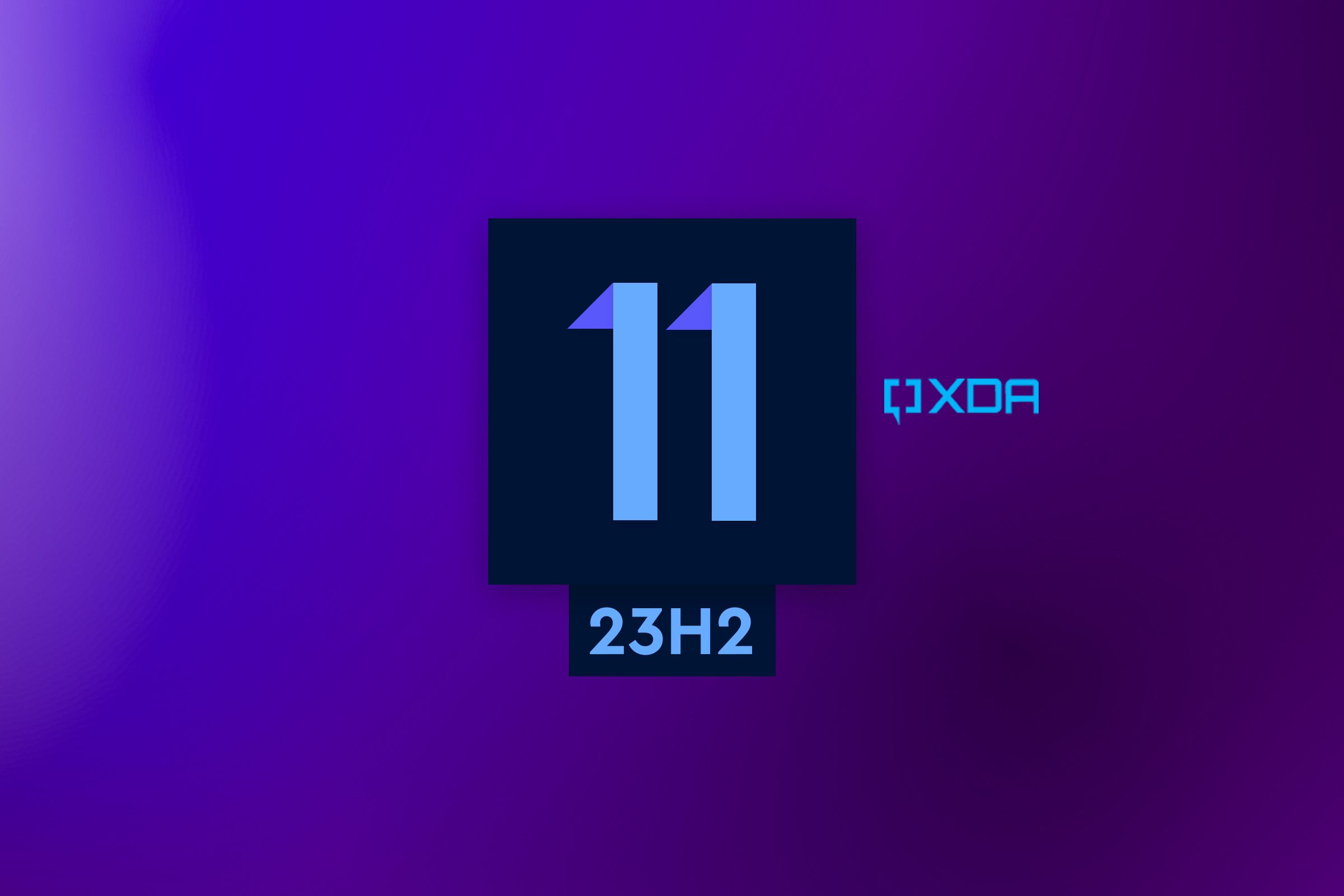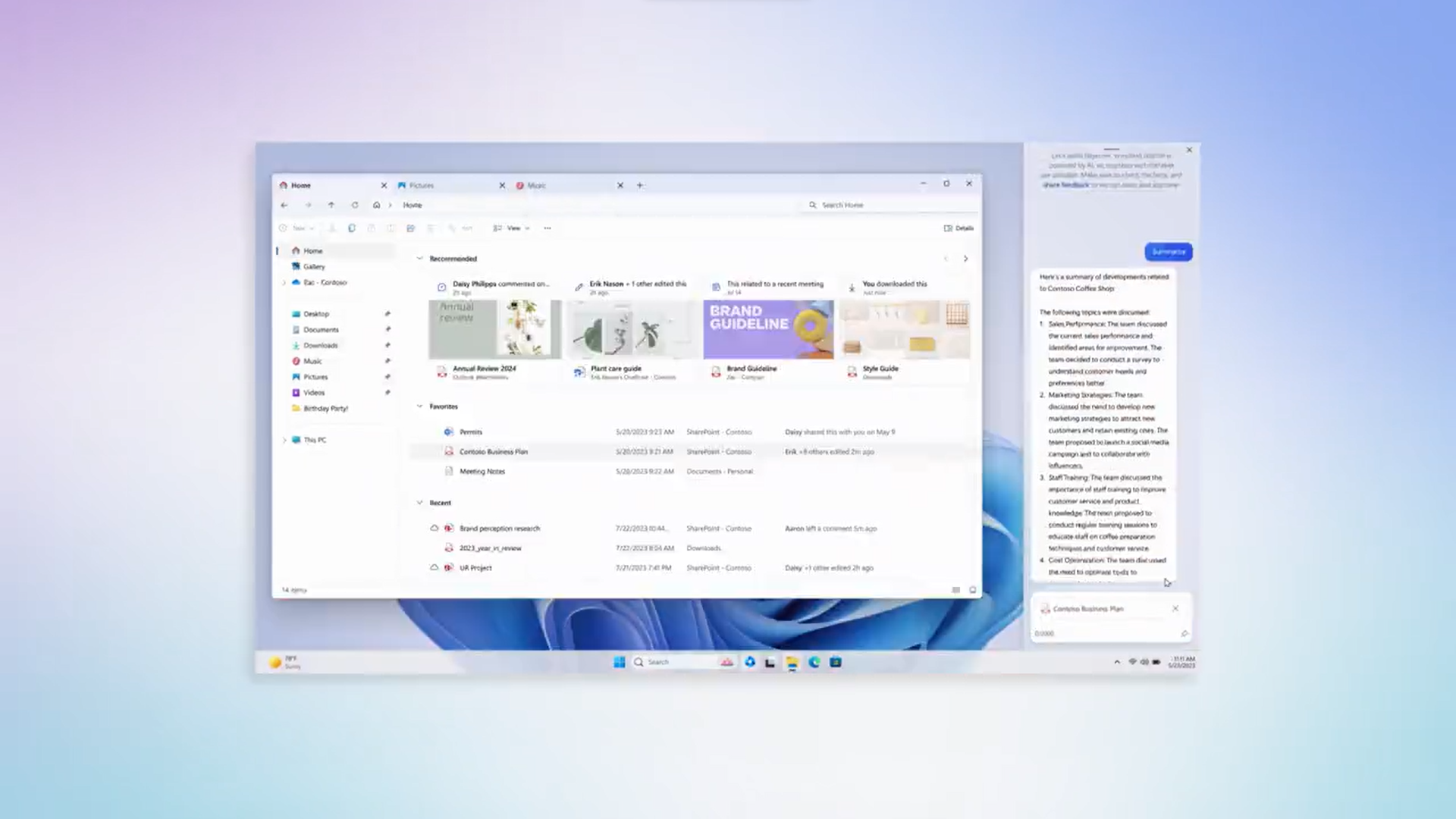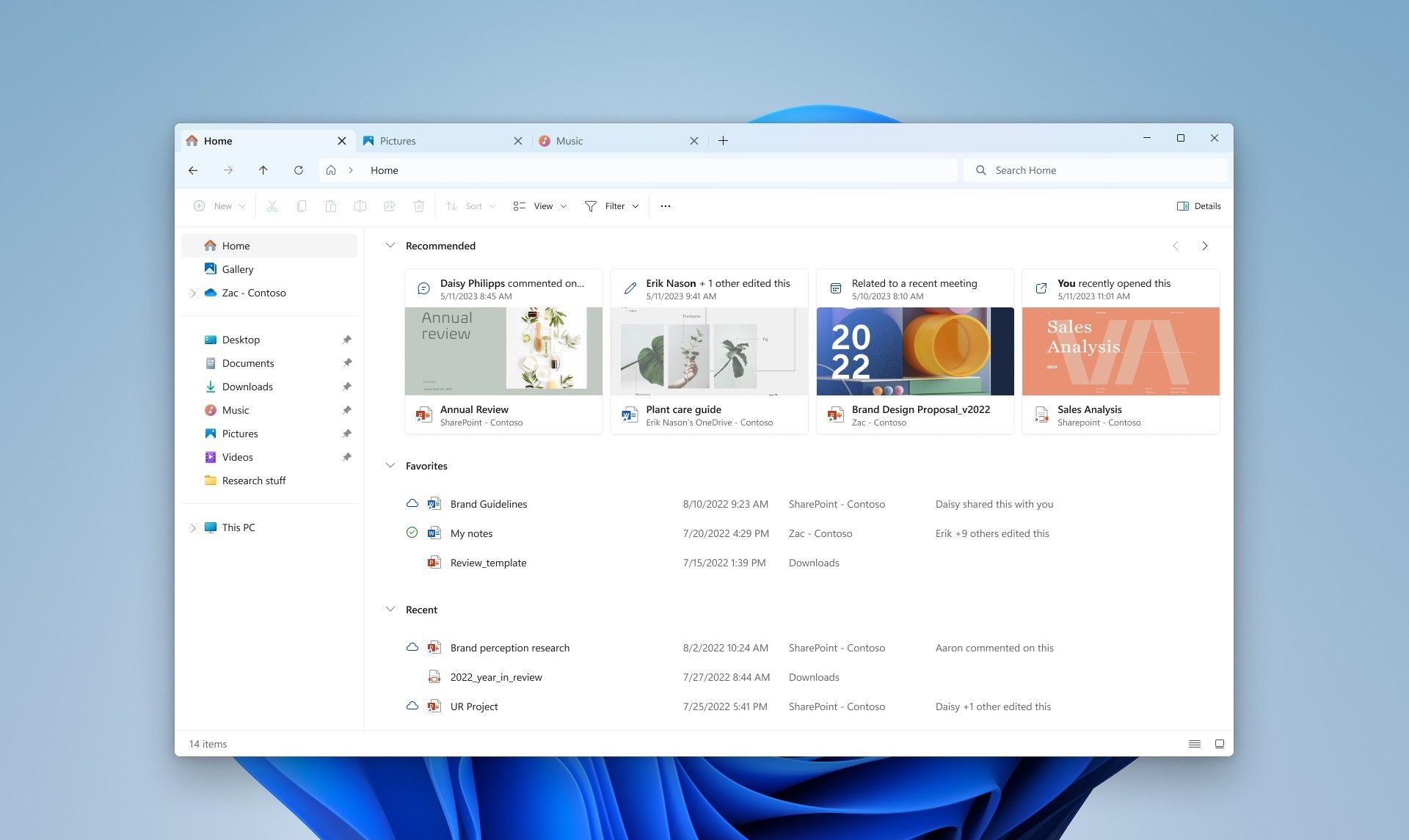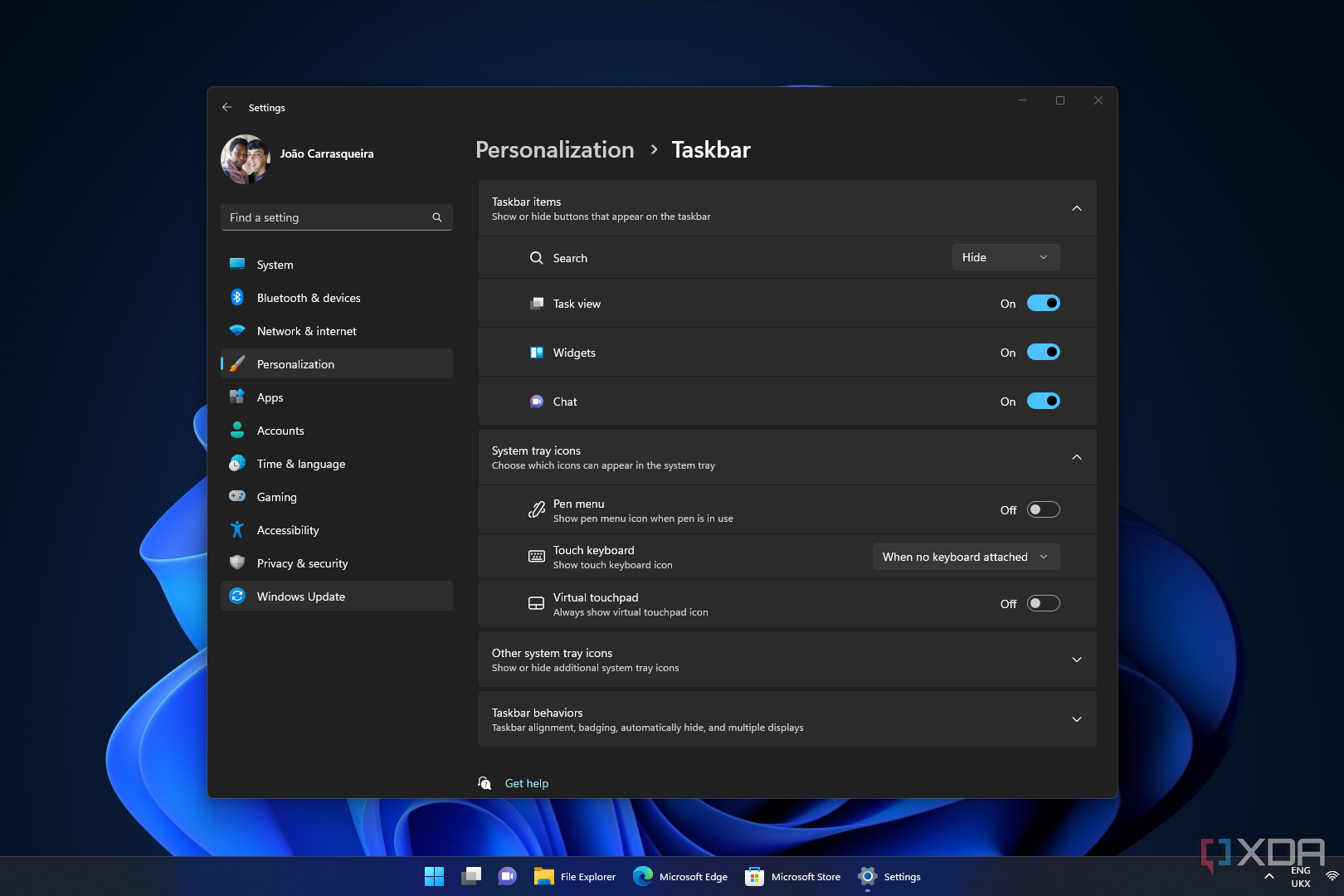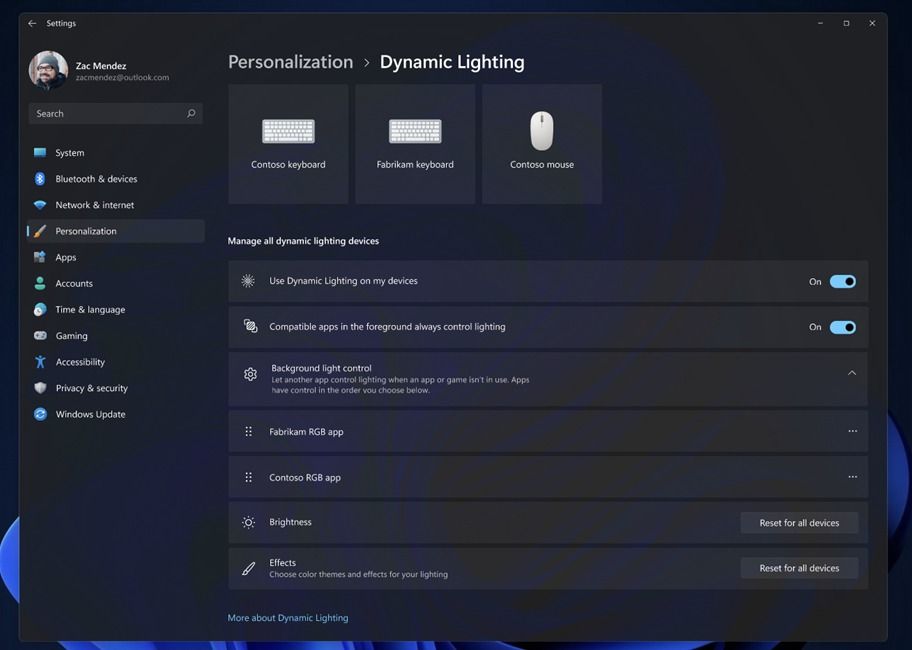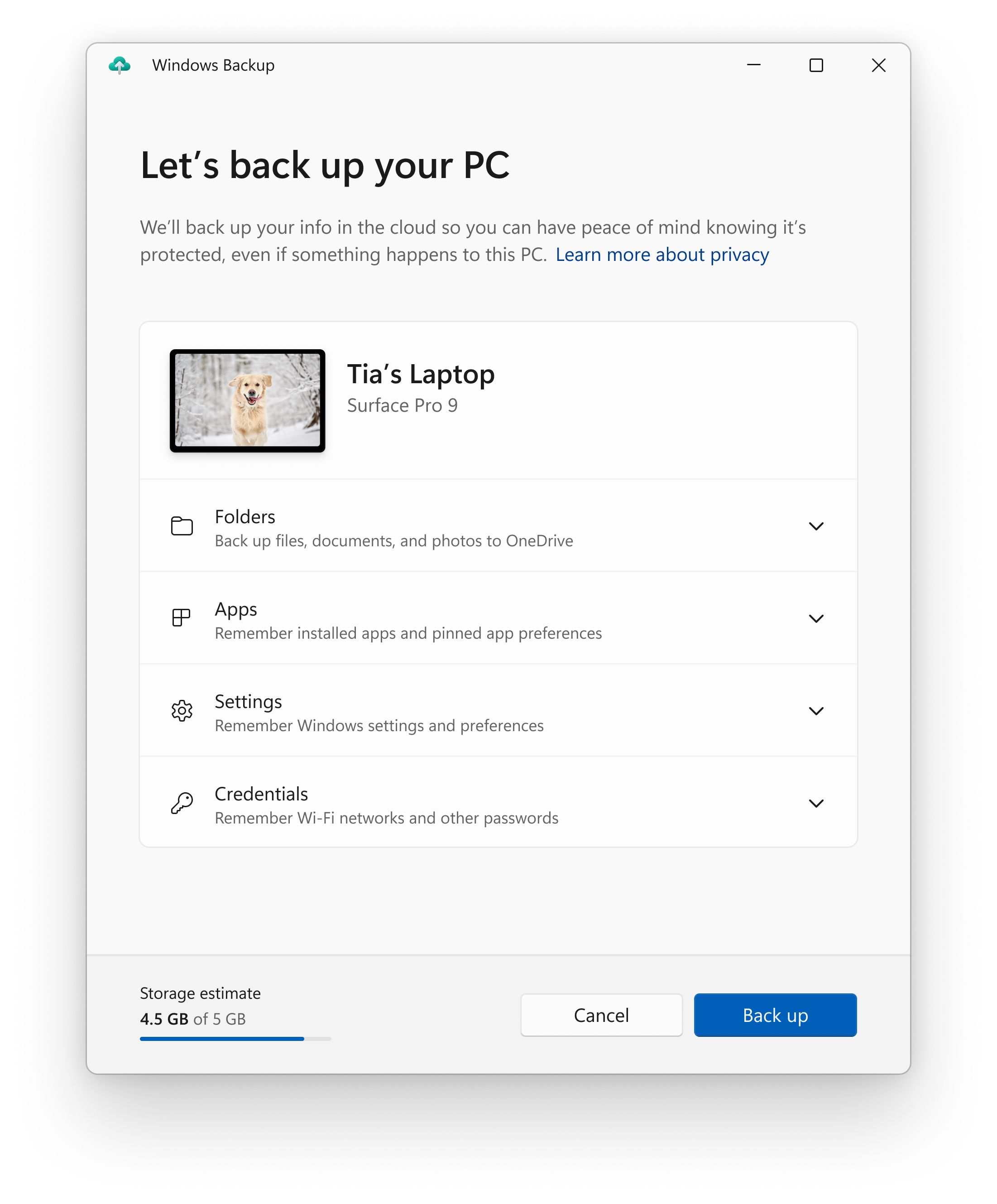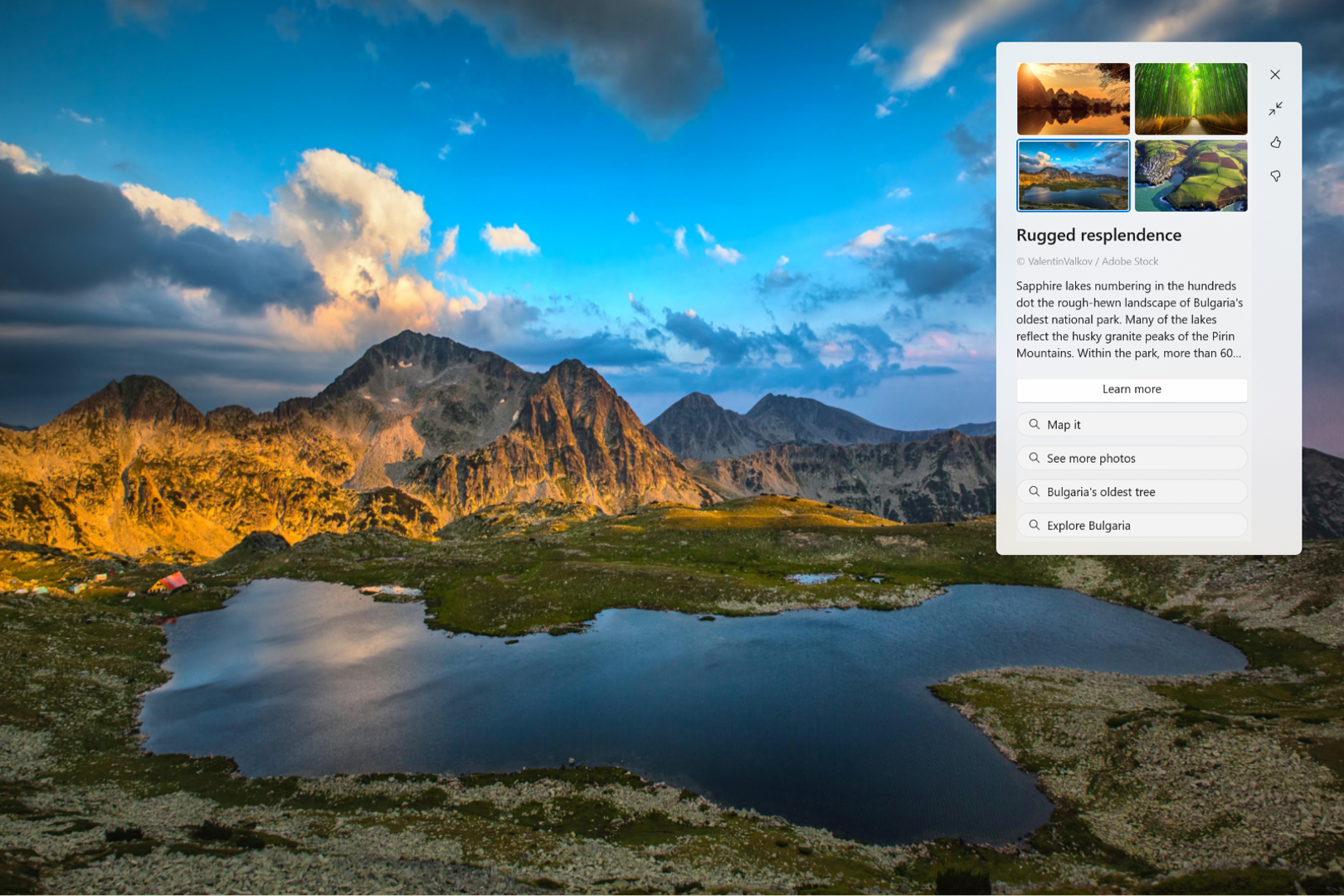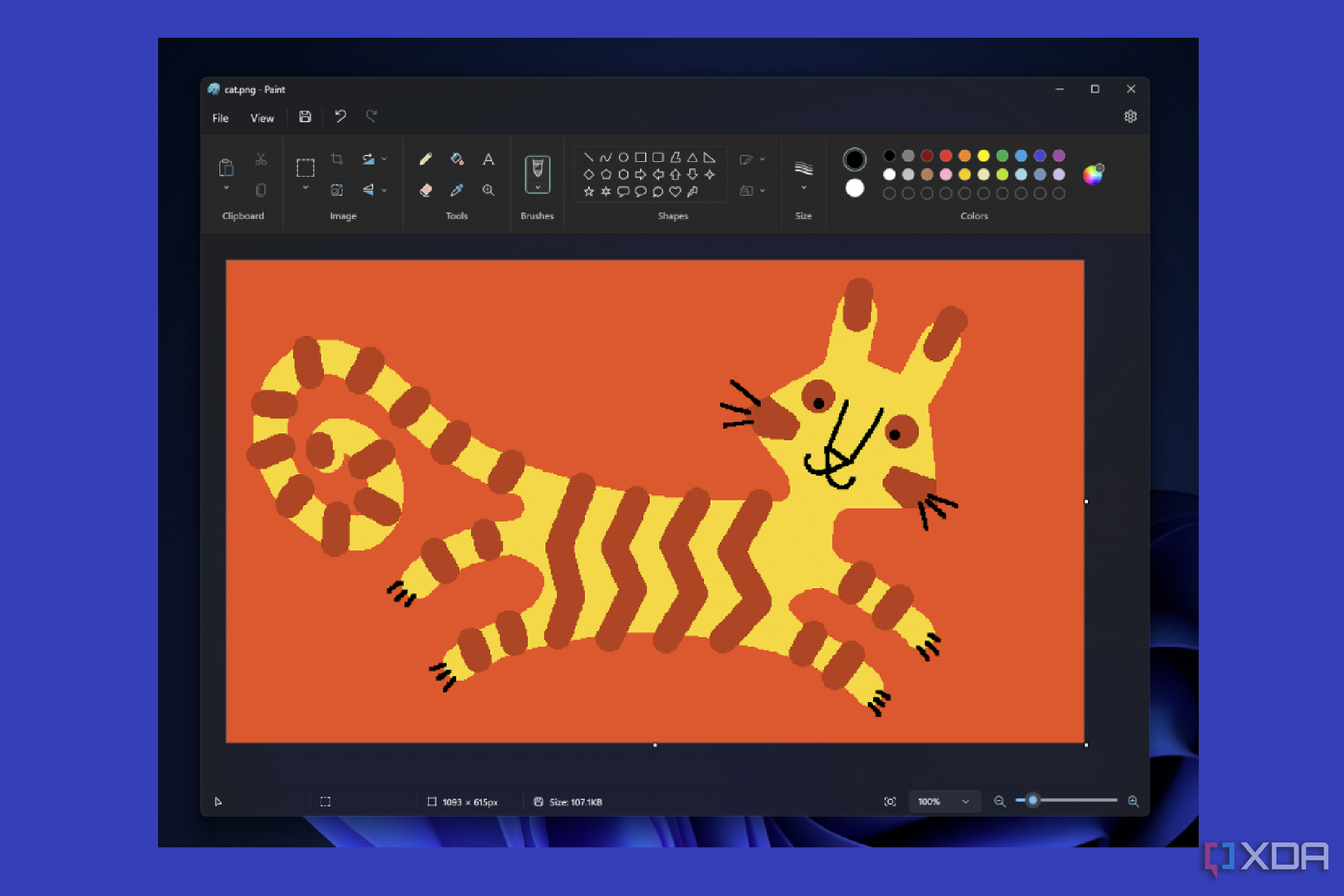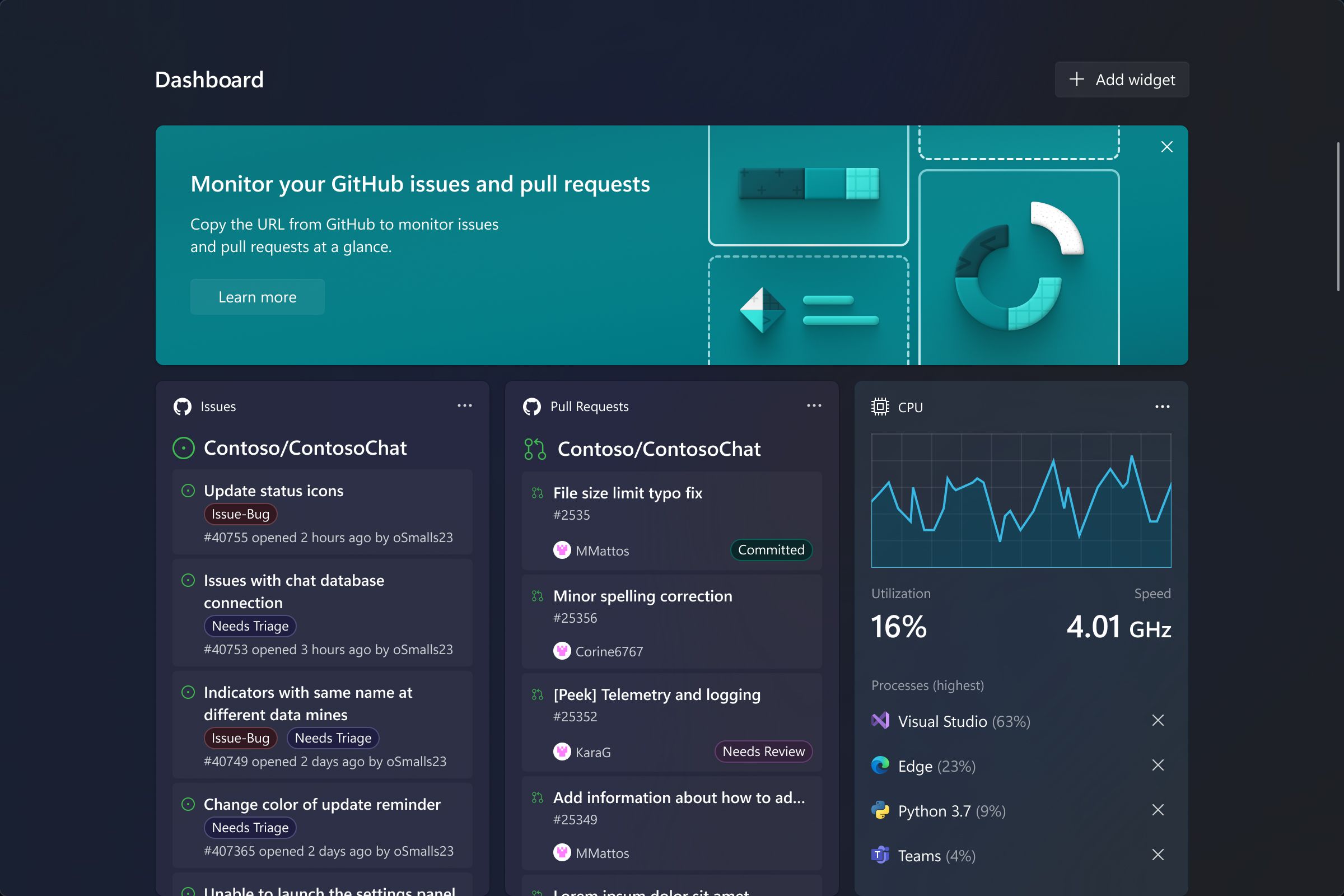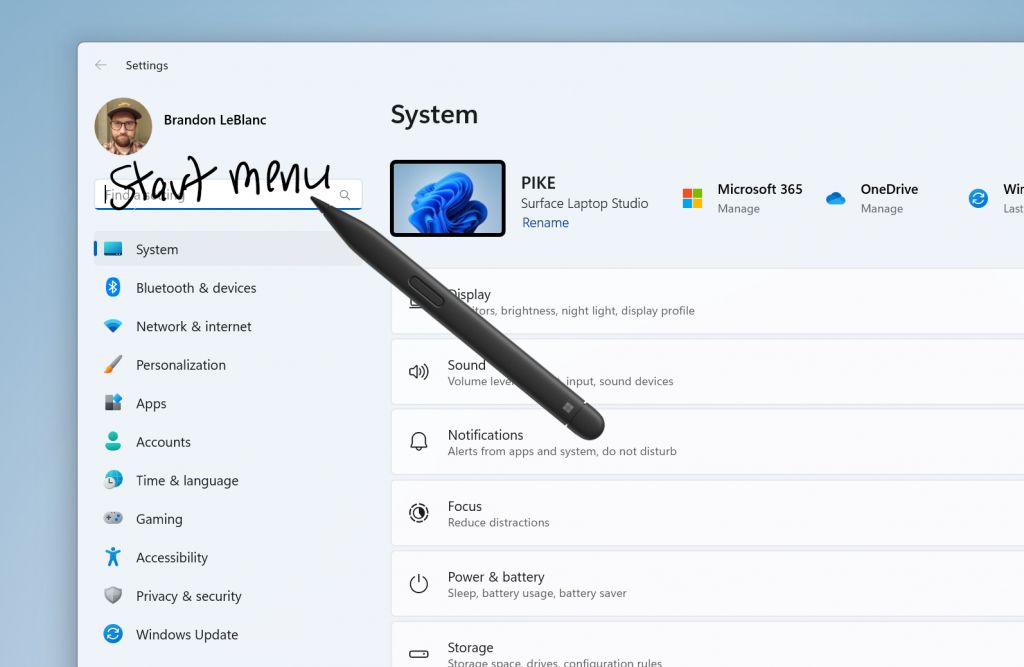Windows 11 is in a constant state of flux, getting new updates on a regular basis to improve the experience. The first big Windows 11 update was version 22H2, which came around last year, and since then, we've been getting smaller Moment updates that add new features and capabilities. The latest of those is the Moment 3 update, which was released in June 2023. But we're already looking at what the future holds, because the next big update, Windows 11 version 23H2, isn't too far off.
While Microsoft has yet to announce Windows 11 version 23H2, it's fair to expect the next big annual update in the next few months, aligning with the anniversary of the original Windows 11 release. And thanks to the Windows Insider program — where we get to see a lot of Windows 11 features in preview — and recent announcements from Build 2023, we also have an idea of what to expect when the update arrives. If you're wondering what to expect from Windows 11 version 23H2, you've come to the right place.
Windows Copilot
Microsoft has been going all in on AI for the past few months, and Windows is next in line to get a taste. During Build 2023, Microsoft announced Windows Copilot, an AI assistant that leverages large language models like GPT-4 to help you do almost anything on your computer.
Windows Copilot can do a lot of the same things Bing Chat can. You can ask it complex questions and get detailed answers based on information from the web. For example, you can ask it to help you plan a trip or something as simple as the time difference between two countries. You can also ask it to summarize or rewrite texts and documents. Because it's integrated directly into Windows, you can send a document to Copilot and have it be rewritten or summarized in a flash.
Windows integration is a big deal here. Copilot can do things like share an image or file with your contacts, becoming a centralized way to do all kinds of things. You can even use Copilot to change Windows settings, like enabling dark mode, starting a focus session, and so on. Copilot isn't available in preview yet, so we don't know firsthand everything it will be able to do, but based on Microsoft's announcement, the potential is immense.
Modernized File Explorer
Another big change coming with the next Windows 11 update is a refresh of the File Explorer based on WinUI 3. Yes, Microsoft had already redesigned it with the original Windows 11 release, but this new version has a few more changes. Microsoft is streamlining the look of the address bar and bringing it up closer to the tab bar, as you'd see in a browser. The file and folder commands are moved down closer to the file pane, so they're more quickly accessible. The refreshed address bar also has more seamless OneDrive integration. When browsing your OneDrive files, you can click the icon in the address bar to see your storage quota.
There's also a new Gallery view that lets you browse your photos, so you can see all the photos on your device in one place and have them organized chronologically. This view also optimized the way photos are shown, so you can focus on images rather than the UI elements.
The new File Explorer also has a redesigned Home page with recommended files for users with Azure Active Directory accounts. These files support thumbnails, too, so you get a clearer idea of what the file is before reopening. Finally, there's also a new Details pane that looks more modern and shows things like activity history for shared files.
Taskbar ungrouping returns
One of the big complaints users had with Windows 11 when it originally released was that many customization options were removed, including taskbar ungrouping. This allows users to display each app instance as an individual icon on the taskbar, and have each instance labeled with text. Thankfully, this capability is returning with Windows 11 version 23H2.
In fact, Microsoft is going a step further this time and actually giving you a new option. Not only are running apps labeled, but you can also choose to show labels for pinned apps on the taskbar, even if they aren't running. If you find icons to be too hard to tell apart, this can make it easier to launch the app you want.
Built-in RGB lighting controls
Windows 11 version 23H2 will try to make it easier to manage RGB lighting effects for your connected peripherals with a new Dynamic Lighting page in the Settings app. Typically, peripherals that have RGB lighting require a third-party app to customize the lighting effects, and these apps can be very large for no real reason. Plus, if you have multiple devices from different companies, you'll need multiple apps, and you might not even be able to sync different devices properly.
With the Dynamic Lighting page, you can change these lighting settings from a centralized location without needing bloated apps taking up space and resources. Currently, there are some limitations — it's mostly only Razer devices that are supported — but if there's adoption from other companies, this could be a big deal for users with a lot of gaming peripherals.
Improved backup and restore experience
Microsoft is also improving the backup and restore experience with Windows 11 version 23H2, along with a new Windows Backup app to help manage it all. Windows 11 could always back up some settings, but this new experience gives you the option to do that manually at any time, and also select what to back up.
In addition to restoring your apps, the new backup and restore experience can now even remember where your apps were pinned on the taskbar and Start menu, so they show up in the right place when you restore your settings on a new computer.
New Windows Spotlight experience
Windows Insiders in the Dev channel can currently test a new version of Windows Spotlight desktop backgrounds. Microsoft is testing a new experience that lets you easily see related images to the current background and switch to them, or see more information, such as finding the location of the picture on the map.
Additionally, Windows Spotlight now supports 4K wallpapers, making the feature more useful for users with high-resolution displays.
New emoji
As per usual, the annual release of Windows 11 should also include some new emoji to align with this year's update to the Unicode Emoji standard, which is now up to version 15. This adds new emoji like a pink or black heart, a new face, and some new animals.
Microsoft has also redesigned some existing emoji, so they're more easily recognizable.
Native 7z and RAR support
A pretty big announcement that may have flown under the radar for some is that Microsoft is adding support for many popular file archives directly in Windows 11. That includes 7Z, a popular format used by 7-Zip, and RAR, which is used by WinRAR. It even supports TAR.GZ files, too. Previously, all of these required third-party apps since Windows 11 only supported ZIP files.
Paint with dark mode
While it's not necessarily tied to Windows 11 version 23H2, Paint is set to get a big update soon to add a long-awaited dark mode. This is already in testing with Insiders, and it's something Microsoft promised almost two years ago.
There's more to this update than dark mode, though. Microsoft also added finer zoom controls, so you can choose the right level of zoom for any image and screen. There's even a Fit to screen button, so images automatically zoom to make use of your display. Plus, zooming is now seamless instead of happening in steps.
Dev Drive (and Dev Home)
Developers needing faster access to their project files can also benefit from a new feature called a Dev Drive, which can be created on unallocated space on a physical drive. It can also be a virtual drive, but the functionality is the same. It's a drive based on the ReFS file system, which has better performance than a regular drive. By being added to a trusted list in Microsoft Defender, a Dev Drive can offer noticeably faster file I/O performance and cut down on build times for app developers.
Microsoft also has a new Dev Home app for developers, which is currently available in preview, but it can technically be installed by anybody right now. The Dev Home app integrates with GitHub to make it easier to manage your development projects and stay on top of your tasks.
Smarter inking
Microsoft is changing the way inking works in Windows 11 with this update, particularly when it comes to typing. Rather than having a dedicated handwriting panel where text then gets transferred to a text field, it will now be possible to write directly over the text field where you want to add text. This makes it more akin to the writing experience on an iPad, and it should feel more natural.
This is a recent addition to Insider builds, so it's possible it won't make the cut for the final release.
Miscellaneous changes
In addition to all these bigger additions, there are a few smaller changes we're expecting to see in Windows 11 version 23H2 based on the features that are currently in preview. Some of these may or may not end up in the final release, but they include:
- Important notifications that show up when Do not disturb is enabled because of a full-screen app will have their content hidden to protect your privacy.
- If you ignore notifications from a given app for a month, Windows will prompt you to disable notifications for that app to minimize intrusions.
- The Wi-Fi network flyout in the lock screen has been redesigned to match the look of Windows 11.
- You can now view the password for your current Wi-Fi network in the Settings app.
- The Settings app is now the default for uninstalling desktop apps when you try to uninstall them from the Start menu.
- Apps can now use deep linking to take you directly to the Settings page where you can set them as the default for handling specific file types and protocols.
- Voice access now features improved authoring and typing, with the ability to correct or spell out words that may not have been properly recognized at first. This means you can spell out names and usernames, or correct words that sound similar.
- The Chat feature based on Microsoft Teams is being replaced with the regular Microsoft Teams app, removing the special Chat panel available in previous releases. Microsoft Teams can now be easily removed from the taskbar or uninstalled.
- Legacy File Explorer settings that didn't get much use are being removed from the Folder Options dialog with this update. These include Hide folder merge conflict, Show drive letters, and more.
Since Windows 11 version 23H2 is still a few months out, there's a good chance that more features will be added to this list, and some features that we're expecting may end up not making the final release. We'll be sure to keep things up to date as more information comes.
Either way, you can already tell this is a significant update that brings a good few changes. It's not as significant as version 22H2 was, but that's in large part because Microsoft has released a lot of smaller features and improvements throughout the year with the Moment updates, which makes version 23H2 less impactful. Still, it's an exciting update with some changes that were arguably long overdue. You can expect it to become generally available sometime in the fall.