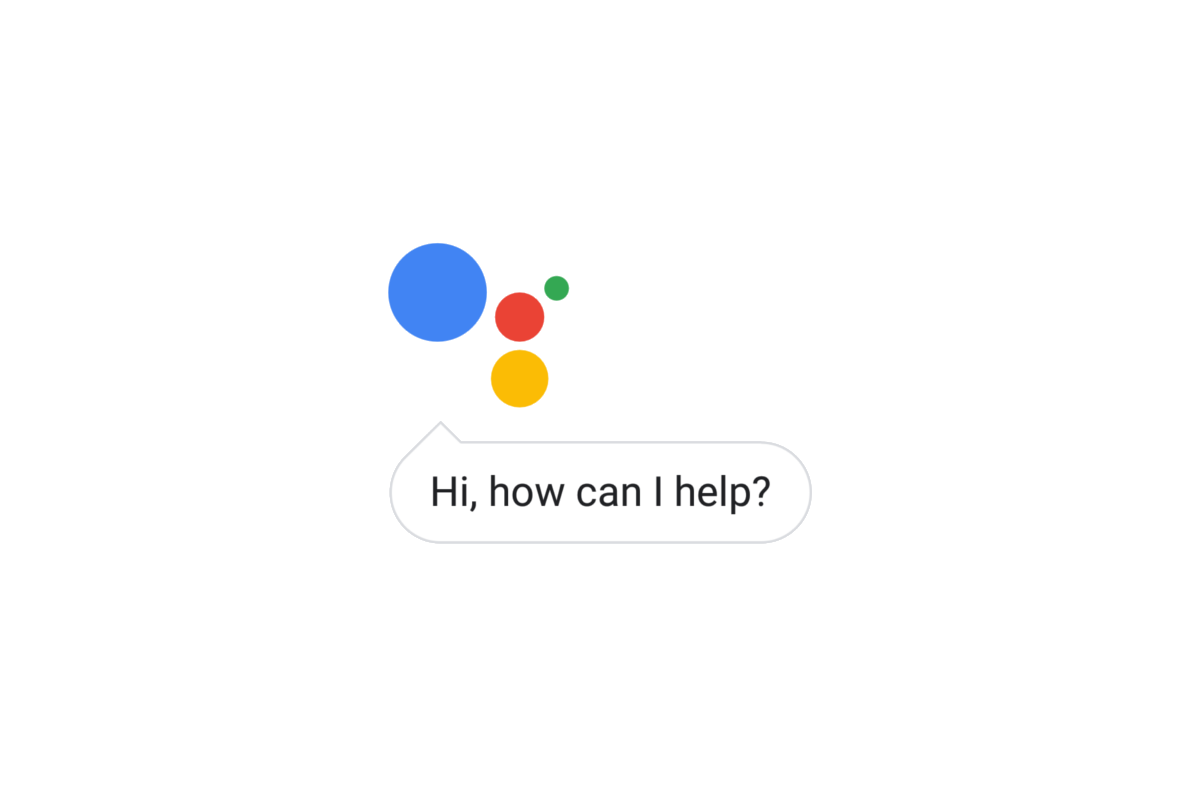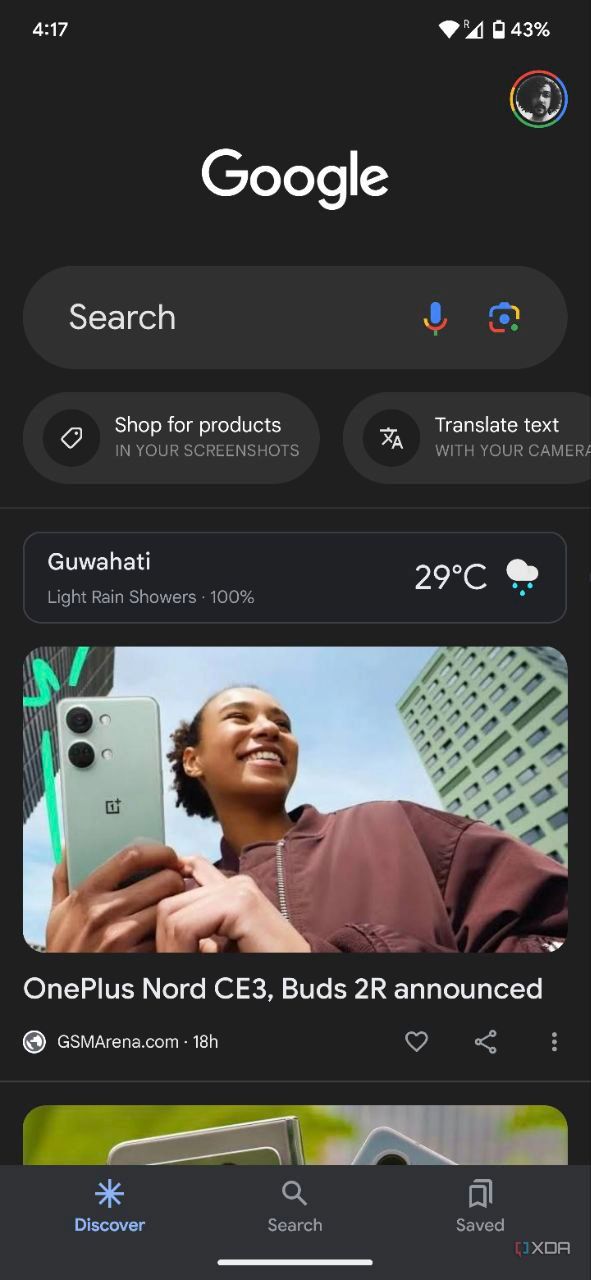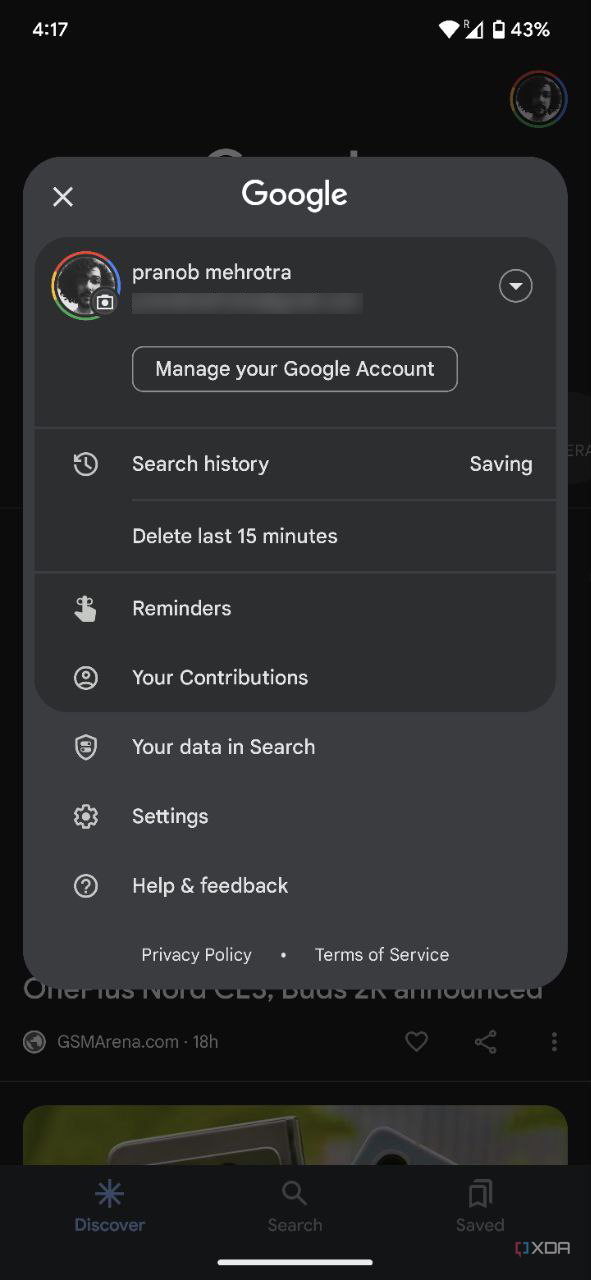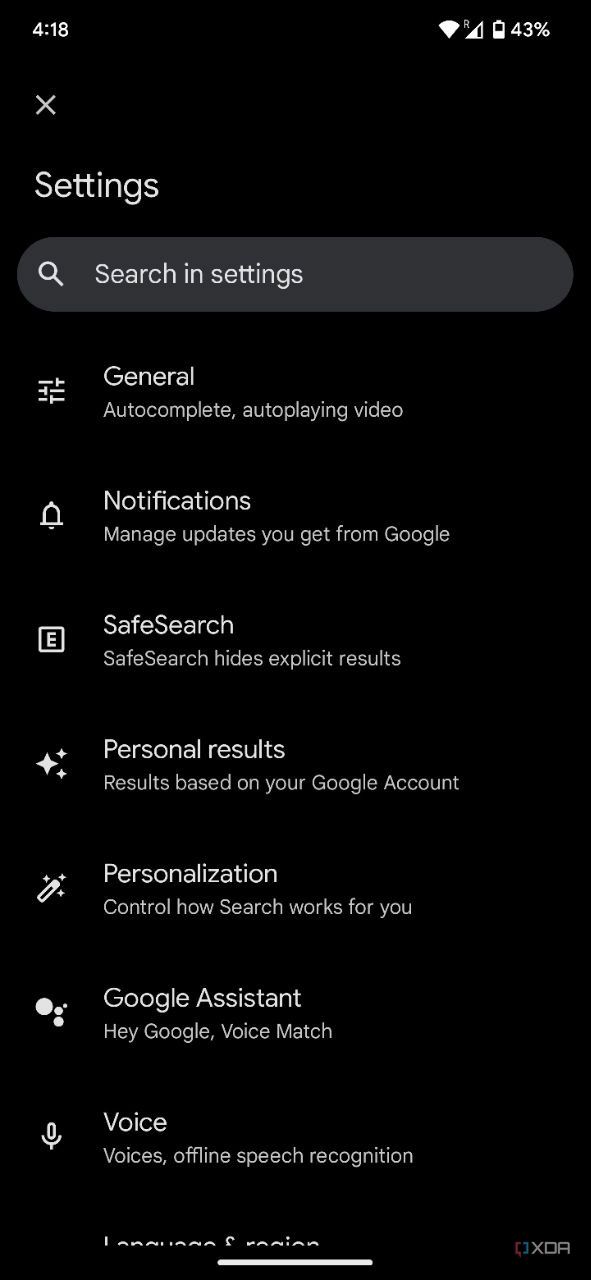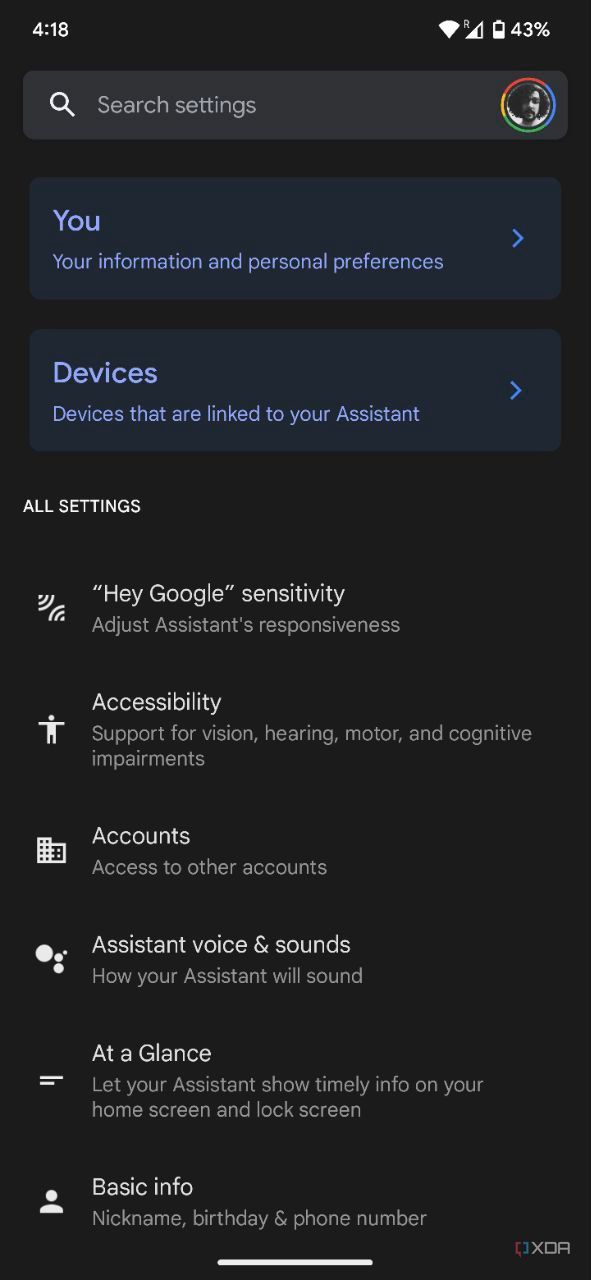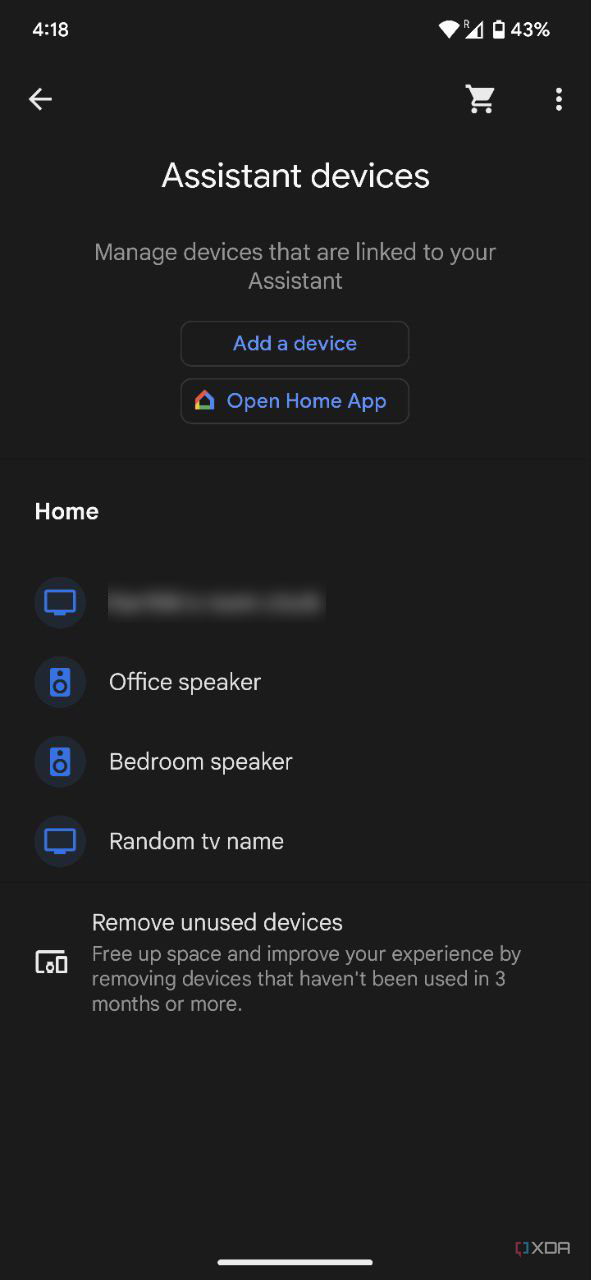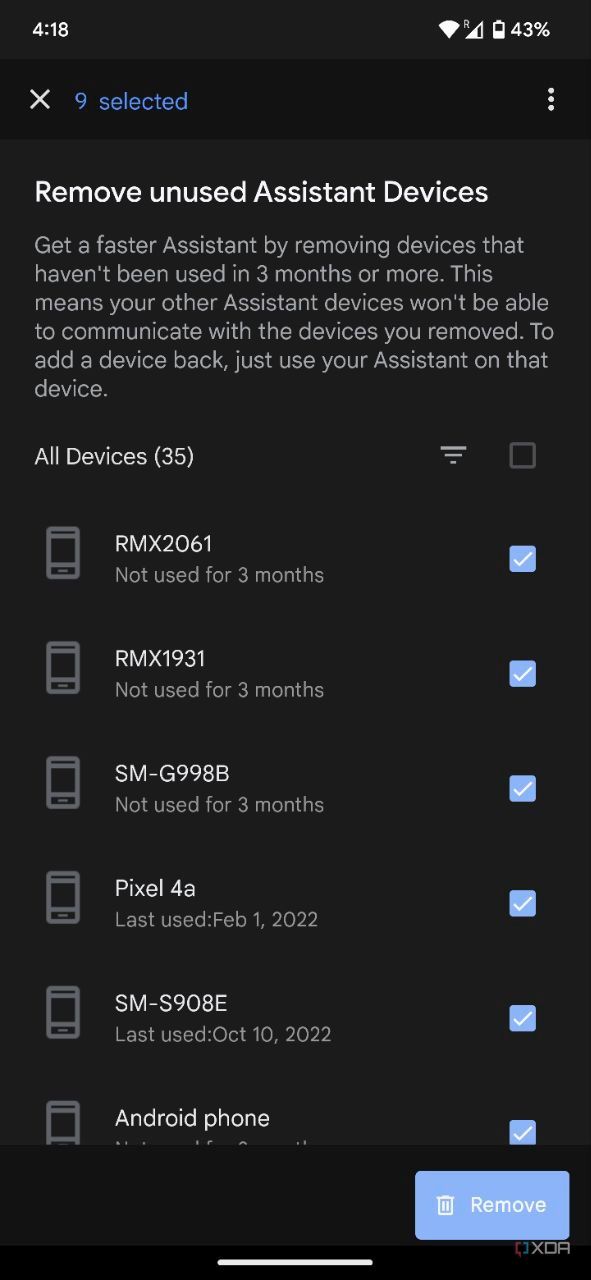Do you feel that Google Assistant on your device has become a bit slower over time? The speed at which Google Assistant picks up your commands and responds depends on multiple factors, including your phone's hardware and network speed. In addition, Google Assistant may be slow to respond if you have it set up on too many devices, even if the devices are no longer in active use. Fortunately, there's an easy way to remove these devices and give Google Assistant a speed boost.
If Google Assistant on your smartphone, tablet, or smart speaker is taking too long to respond to queries, you should remove unused devices in the Google app right away. To do so, you'll have to navigate to the connected devices list in the Google app and remove any device that is no longer in use.
How to speed up Google Assistant by removing unused devices
Follow these steps to remove unused devices in the Google app and make the Google Assistant respond faster:
- Open the Google app and tap on your profile icon in the top-right corner.
- Select the Settings option in the popup and then select Google Assistant on the following page.
- Scroll down on the Assistant settings page and tap on the Devices option.4 Images
- On the following page, select the Remove unused devices option.
- Now select the devices you wish to remove by tapping on the checkbox next to them. You can also select the checkbox next to All Devices to select all at once.
- Tap the Remove button in the bottom right corner and then on the following popup to remove selected devices.4 Images
Make Google Assistant respond faster by removing unused devices
The Google Assistant should perform slightly better after you remove unused devices. However, we're not sure how much of a difference this makes. If Google Assistant is still laggy after removing unused devices, you can try restarting your device, updating the Google app, and reviewing your Voice Match settings. You can also try signing out of your Google account and then logging back in.
These fixes will do the trick, and you should notice some improvement in Google Assistant's response time. However, if you're using an old or budget-friendly device, you might not see much of a change. In that case, you will have to upgrade to a new or more powerful phone. Check out our roundup of the best Android phones to find one that meets your requirements. Also, take a look at our in-depth guide on Google Assistant commands to make the most of the digital assistant.