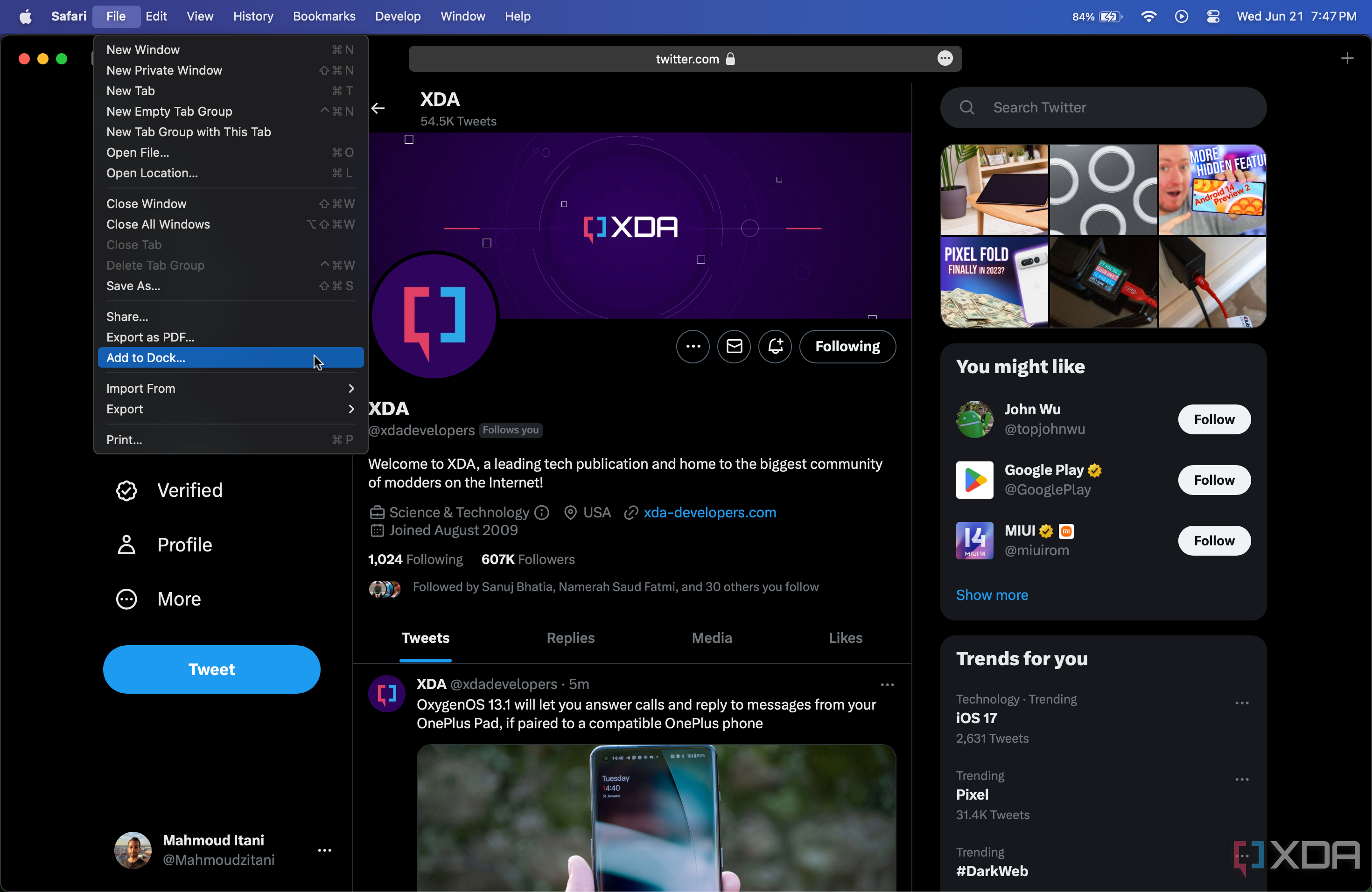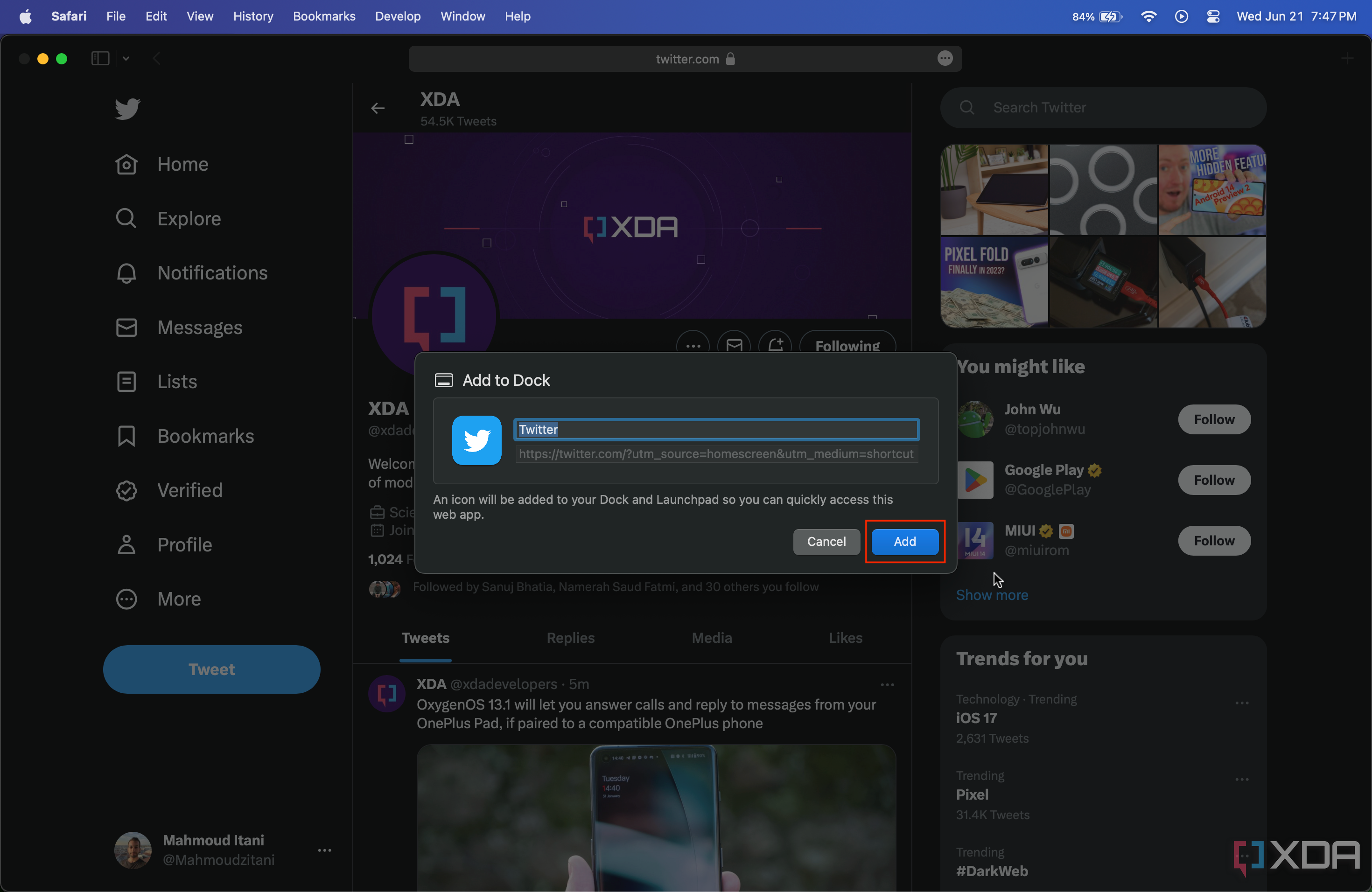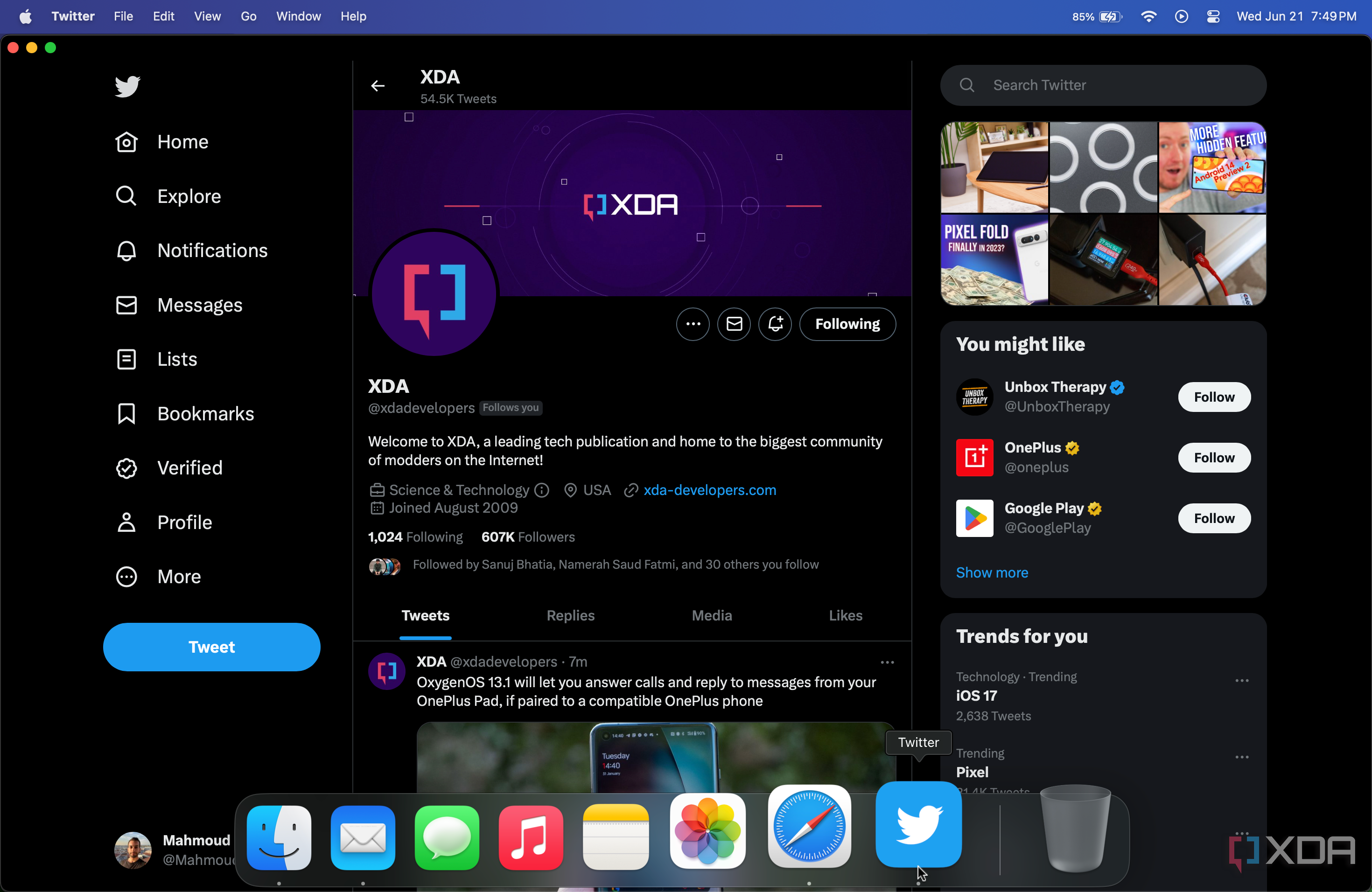A web app is a decent alternative for when a native one is unavailable. For many years now, iOS users have been able to easily add web apps to their iPhones' Home Screens and Docks, which makes them more accessible. That's not to mention that users can also receive push notifications from them and take advantage of a cleaner user interface. Finally, Macs have now followed suit, as macOS Sonoma allows users to easily add web apps to their Docks and utilize the smoother UI. To do so, follow the steps we've detailed below.
Adding web apps to the Dock on a Mac
- Launch Safari on your Mac, and head to the website that offers a web app.
- Click the File button in the Menu bar.
- Hit the Add to Dock button.
- Optionally rename the web app, and tap on Add when you're done.
- The web app will now appear on your Dock.
When launching the web app, you won't be seeing the UI elements that usually appear when browsing a website in Safari, such as the URL bar, sidebar, new tab button, and other icons. This makes the web app cleaner to view and use when compared to just visiting the website in Safari. That's not to mention that you also get to control its sensor permissions and clear its data through dedicated sections found in the Menu bar. It certainly is a welcome addition to the Mac.
Apart from this feature, macOS Sonoma doesn't introduce plenty of new offerings to the Apple computer. Notably, though, you now get to place widgets on the desktop, which were previously limited to just the Notification Center. Additionally, there are new screensavers and an all-new Lock Screen. This OS update certainly isn't major, but it undoubtedly introduces several nice-to-have changes that further streamline macOS, which has become a mature desktop operating system.