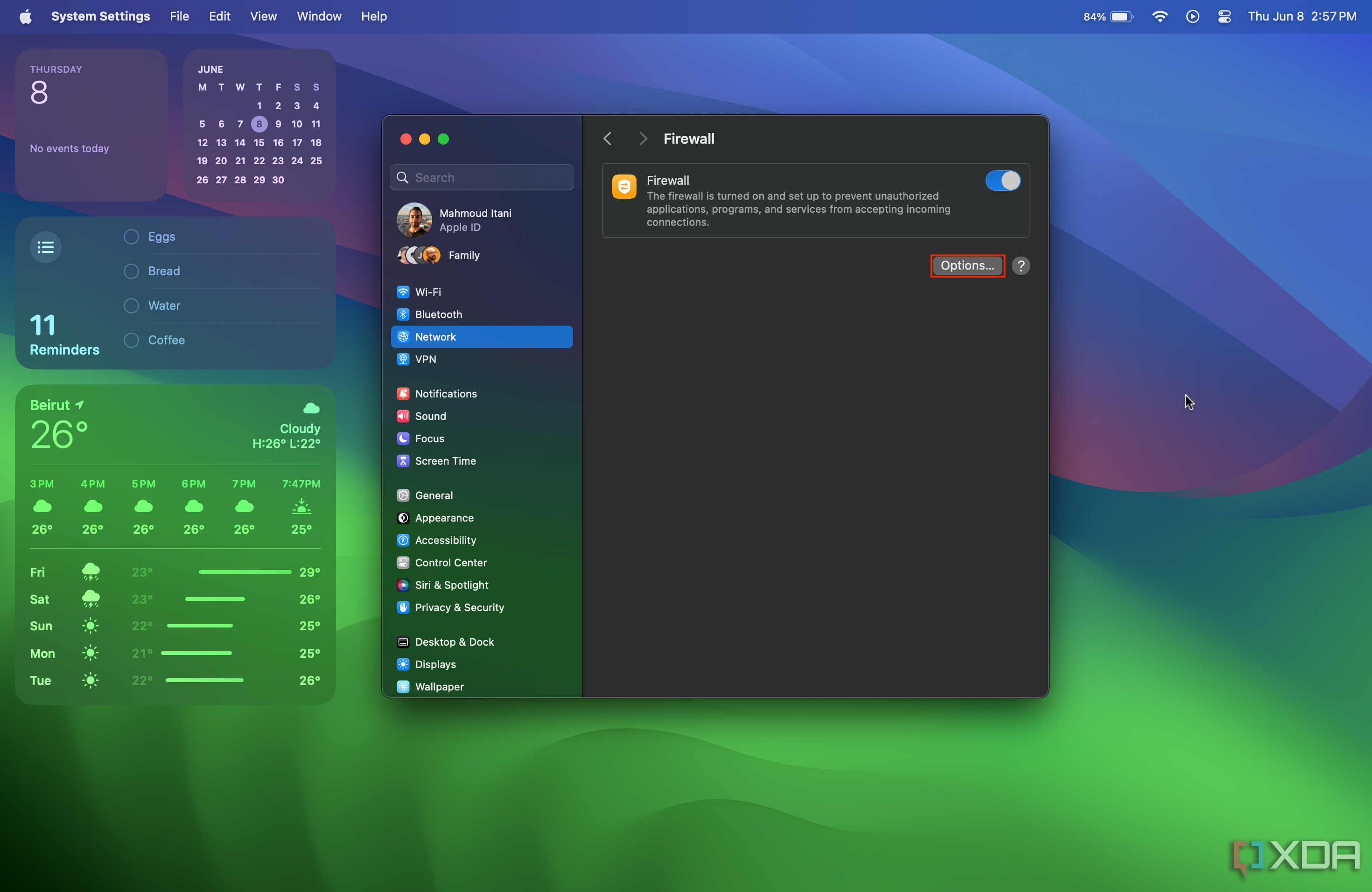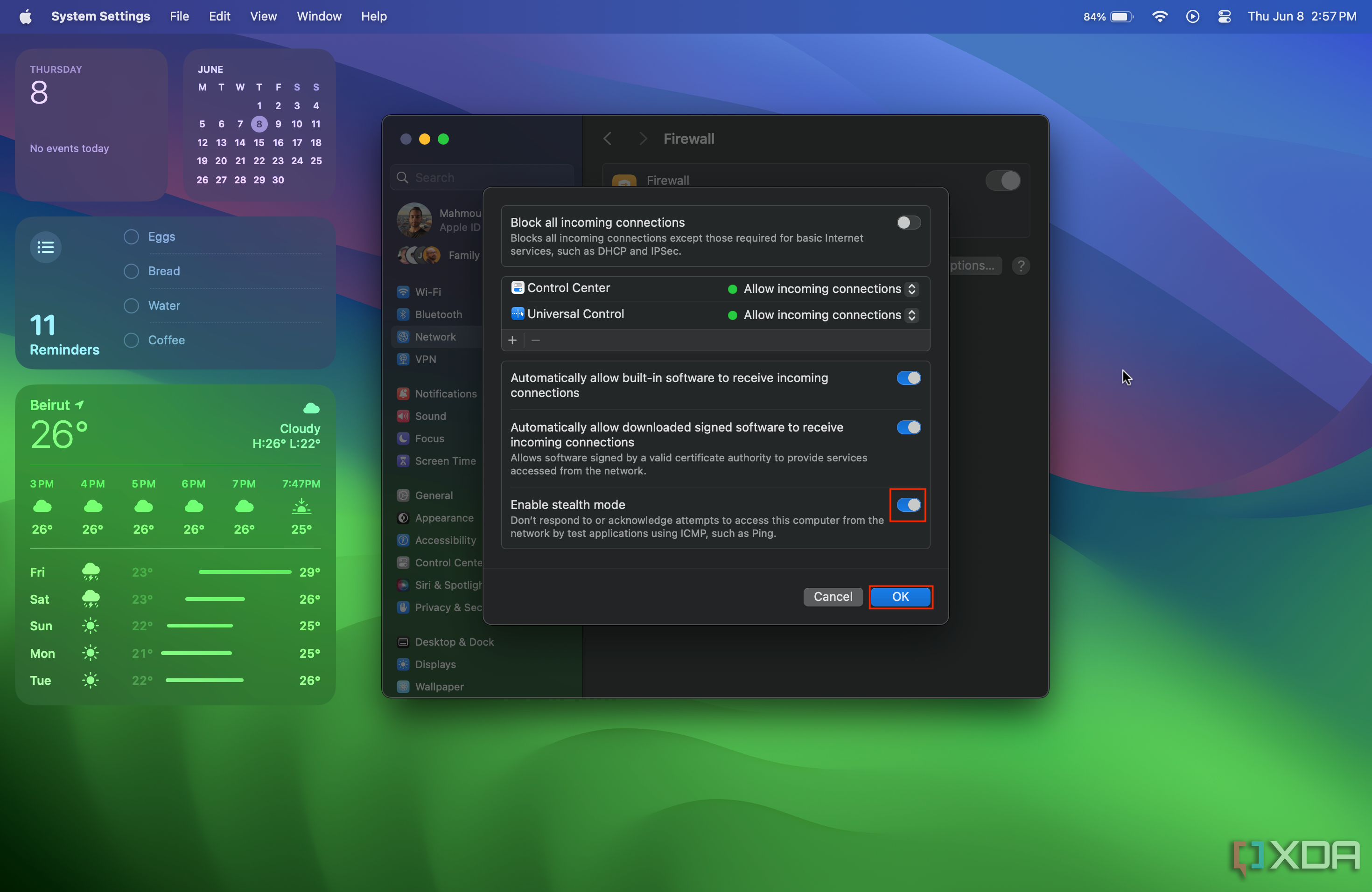Apple's latest Macs are some of the best products for students and workers alike. Not only do they pack plenty of productivity apps and tools that can help you unleash your creativity, but they also offer some advanced settings that help users personalize their machines. One of macOS's lesser-known perks is stealth mode, but what is it, and how do you use it?
What is stealth mode?
Stealth mode is one of the more advanced macOS features that can help make your Mac more invisible digitally. By default, other people on the same network can easily discover your Mac's presence through their devices. This makes you more vulnerable to certain attacks and malware. Fortunately, you can make the process more complex for bad actors if you enable stealth mode, as your Mac will then ignore ping requests or connection requests from closed Transmission Control Protocol (TCP) or User Datagram Protocol (UDP) networks. Basically, it'll appear invisible to potential malicious users.
Enabling stealth mode on a Mac
If you're connected to a public network, you may want to enable stealth mode on your Mac. All you have to do is follow the steps below.
- Launch the System Settings app on your Mac.
- Go to the Network section.
- Tap on Firewall.
- Click on the Options button.
- Turn on the Enable stealth mode toggle.
- Tap the OK button.
To disable stealth mode, you can follow the same steps above and disable the stealth mode toggle.
That's it! Stealth mode is now active, and your Mac won't be visible to other devices on the network. Do note, though, that there's no need to enable this mode if you're on a private network that you only share with people you trust. If you're on a private network, enabling stealth mode can make connecting to wireless printers and devices more challenging. After all, if outside users can't ping your Mac, another device might not be able to either. So only enable it when you're feeling unsafe.