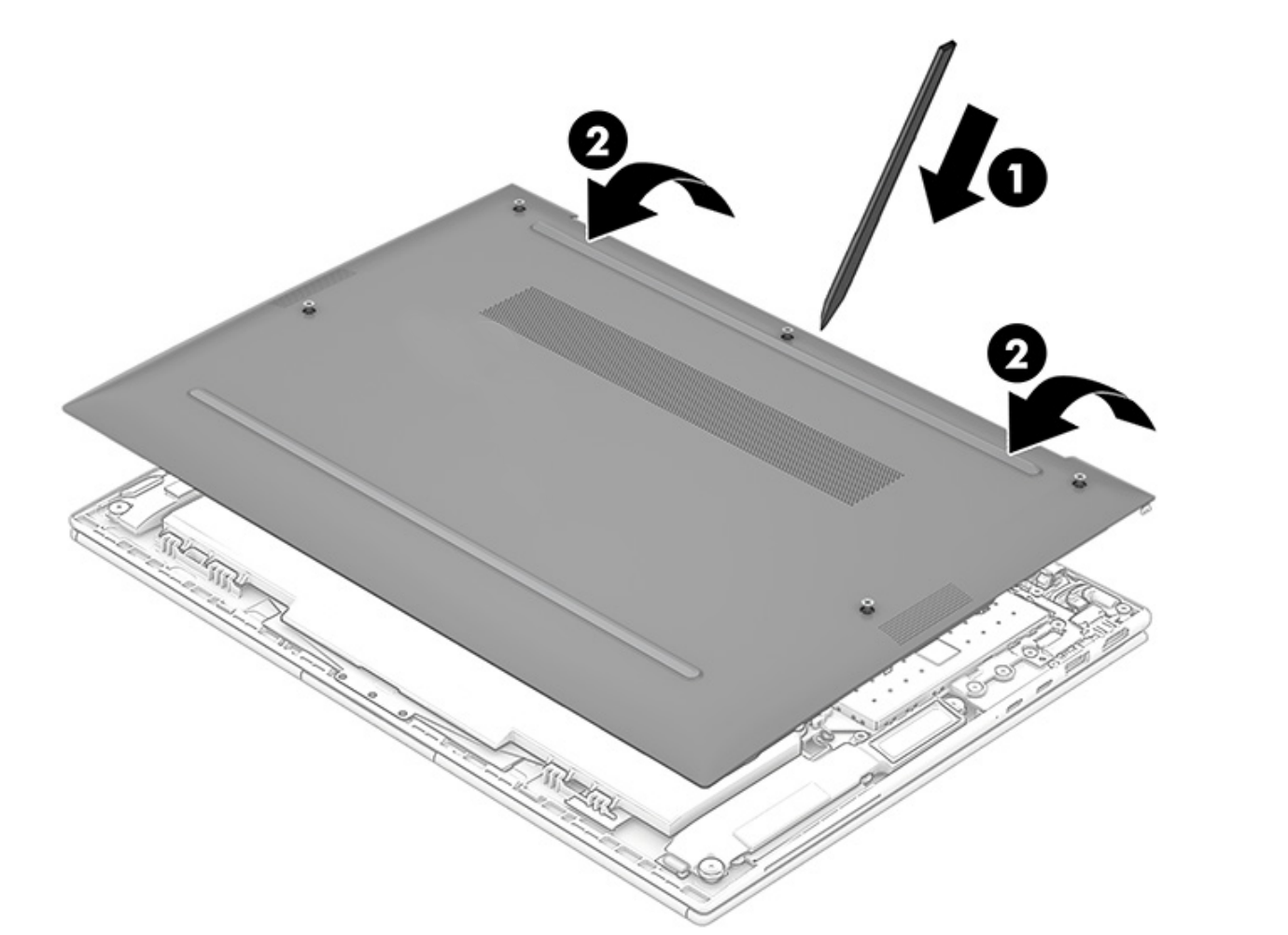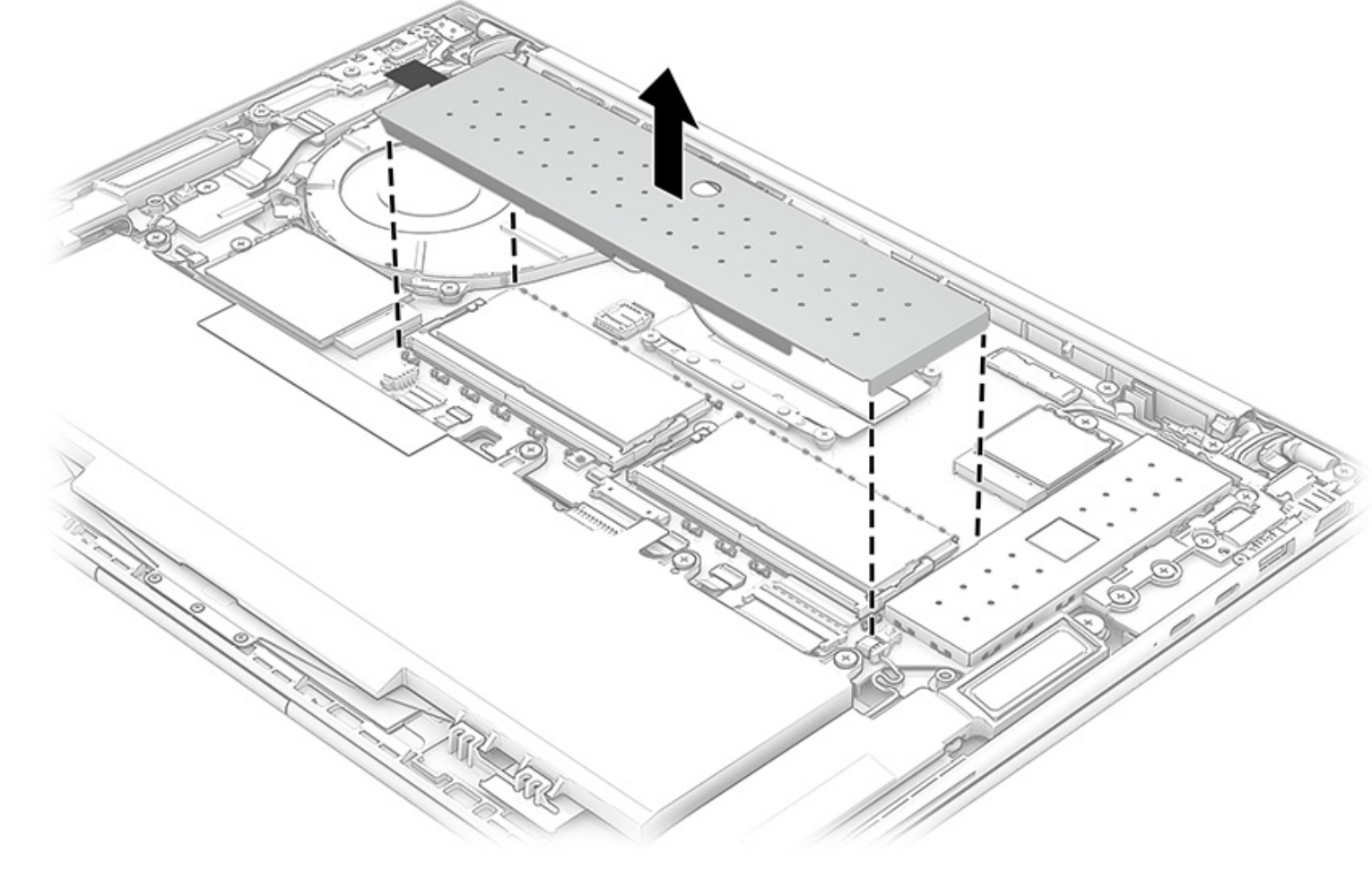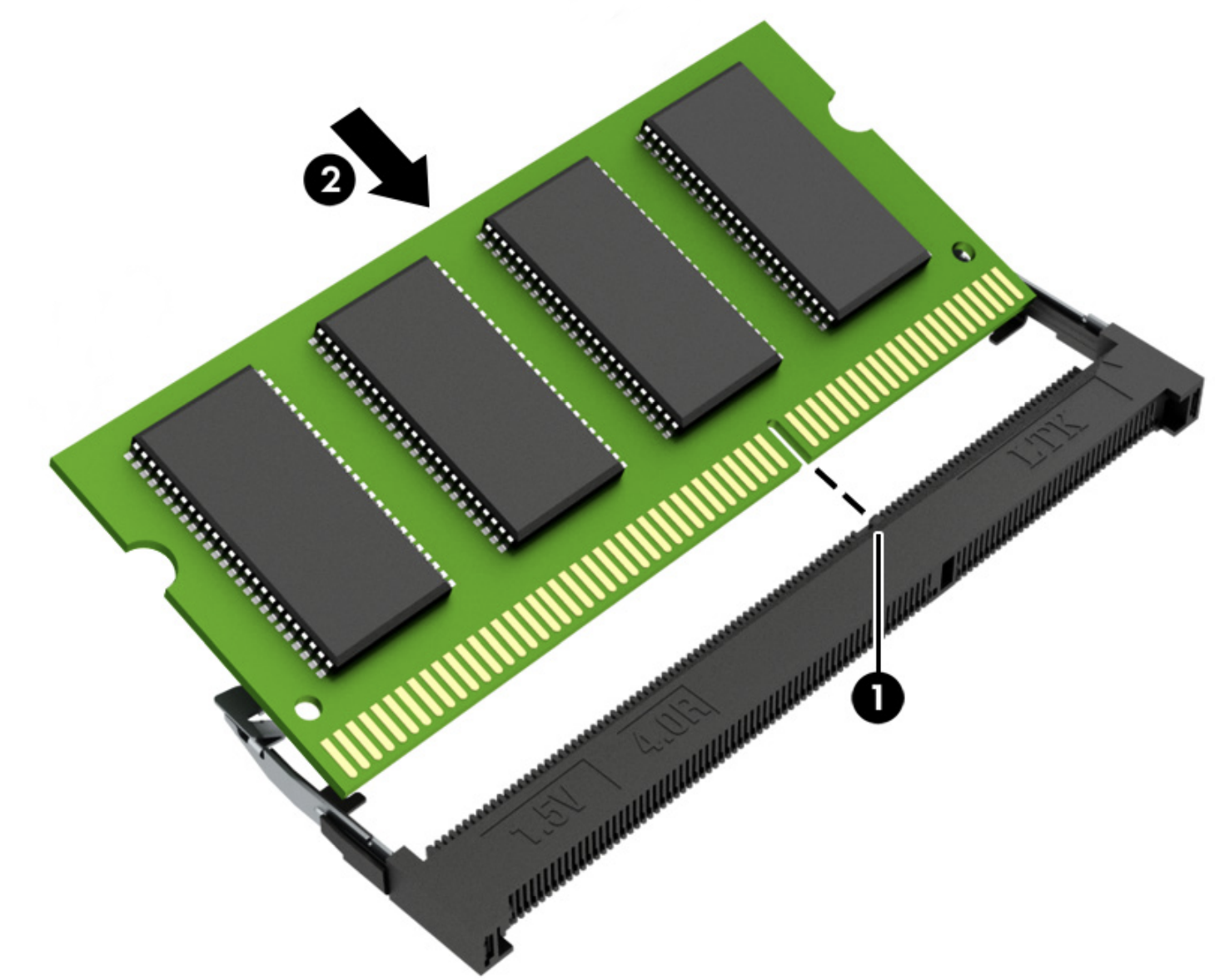Rapirability and upgradeability are a big part of why you might buy a business laptop. It's important to be able to keep a device active for as long as possible and reduce investment costs in new hardware. That's why being able to upgrade the RAM inside a laptop is a big deal, as it can greatly extend the longevity of said laptop. The HP EliteBook 840 G10 is a great example of a laptop that lets you upgrade the RAM after the fact.
Many of the best laptops, especially 13-inch and 14-inch models, often sacrifice that kind of customization to achieve the smallest size possible, so it's great to see HP embracing upgradeability. But if you're not sure where to start, we're here to show you how to upgrade the RAM inside the EliteBook 840 G10.
What you'll need
First things first, you're going to need some equipment if you want to upgrade the RAM inside any laptop, and of course, that still applies to the HP EliteBook 840 G10. The components are relatively easy to get access to, but you'll need a few things to do it. Most notably, you'll want a Philips screwdriver and a non-conductive prying tool to help you remove the bottom cover. We'd also recommend getting an anti-static wrist strap, which you can use to ground yourself and prevent electrostatic discharges when you're working inside the laptop.
Finally, of course, you'll need the RAM itself. The HP EliteBook 840 G10 ships with DDR5 RAM clocked at 4800MHz, so you'll want to buy something with the same specs, especially if you're only upgrading one slot. Ideally, you might want to upgrade both slots and buy a kit of RAM that includes two sticks with the exact same specs. Having matching sticks of RAM is important for both performance and system stability.
With that out of the way, you're ready to start working. We recommend working on a stable surface without fabric to reduce the chances of static electricity building up.
Upgrading the RAM in the HP EliteBook 840 G10
With all the equipment in hand, you can now begin upgrading the RAM inside your laptop. Here's what you need to do:
- Start by turning off your laptop entirely and closing it. Lay it upside down with the hinge facing away from you.
- Use the Philips screwdriver to remove the five screws holding the bottom cover in place.
- Use the prying tool to detach the bottom cover from the laptop, starting near the hinge of the laptop.Source: HP
- Lift the bottom and remove it entirely.
- Disconnect the battery cable from the motherboard to stop any leftover electricity from running through the system. The battery is at the bottom of the laptop, and the battery connector is just above it, slightly to the right.
- Remove the shield covering the memory modules above the battery.Source: HP
- If you have an empty slot, you can skip to the next step to install a new memory module. To remove an installed memory stick, pull the metal brackets outward until the module is released from the slot. Then, pull the stick out of the slot.Source: HP
- To install the new stick, slide it in at a slight angle until the contact pins are covered. Make sure to align the notch in the pins with the one inside the slot.Source: HP
- Push the memory module down until it clicks into the metal brackets.
- Repeat the process for the other module if you're installing more than one.
- Once you've upgraded both slots, reinstall the memory shield.
- Connect the battery cable to the motherboard.
- Re-attach the bottom cover and secure it with the five Philips screws.
And that's it! You have now upgraded the RAM inside your HP EliteBook 840 G10. You can feel free to turn the laptop on and make sure everything is in proper working order. If you followed the steps correctly, everything should be functional. To verify whether the RAM is being recognized properly, head into the Settings app and choose About to see your system specs.
If you haven't yet, you can always buy the HP EliteBook 840 G10 using the link below. Not only is the RAM upgradeable, but the storage is, too.

HP EliteBook 840 G10
The HP EliteBook 840 G10 is the newest 14-inch enterprise laptop from HP. It features the 13th-generation Intel CPUs and features you need for hybrid work like a 5MP webcam.