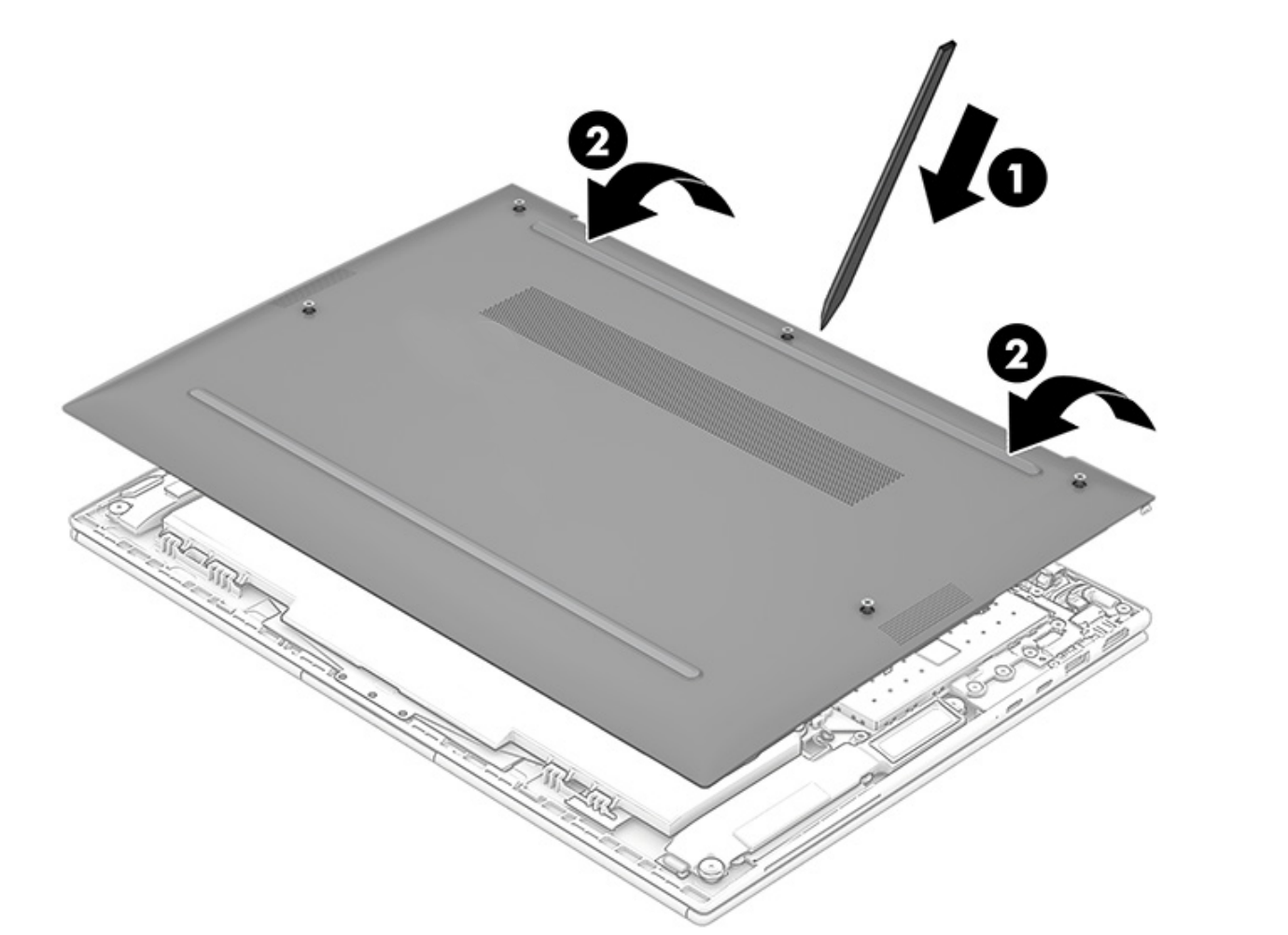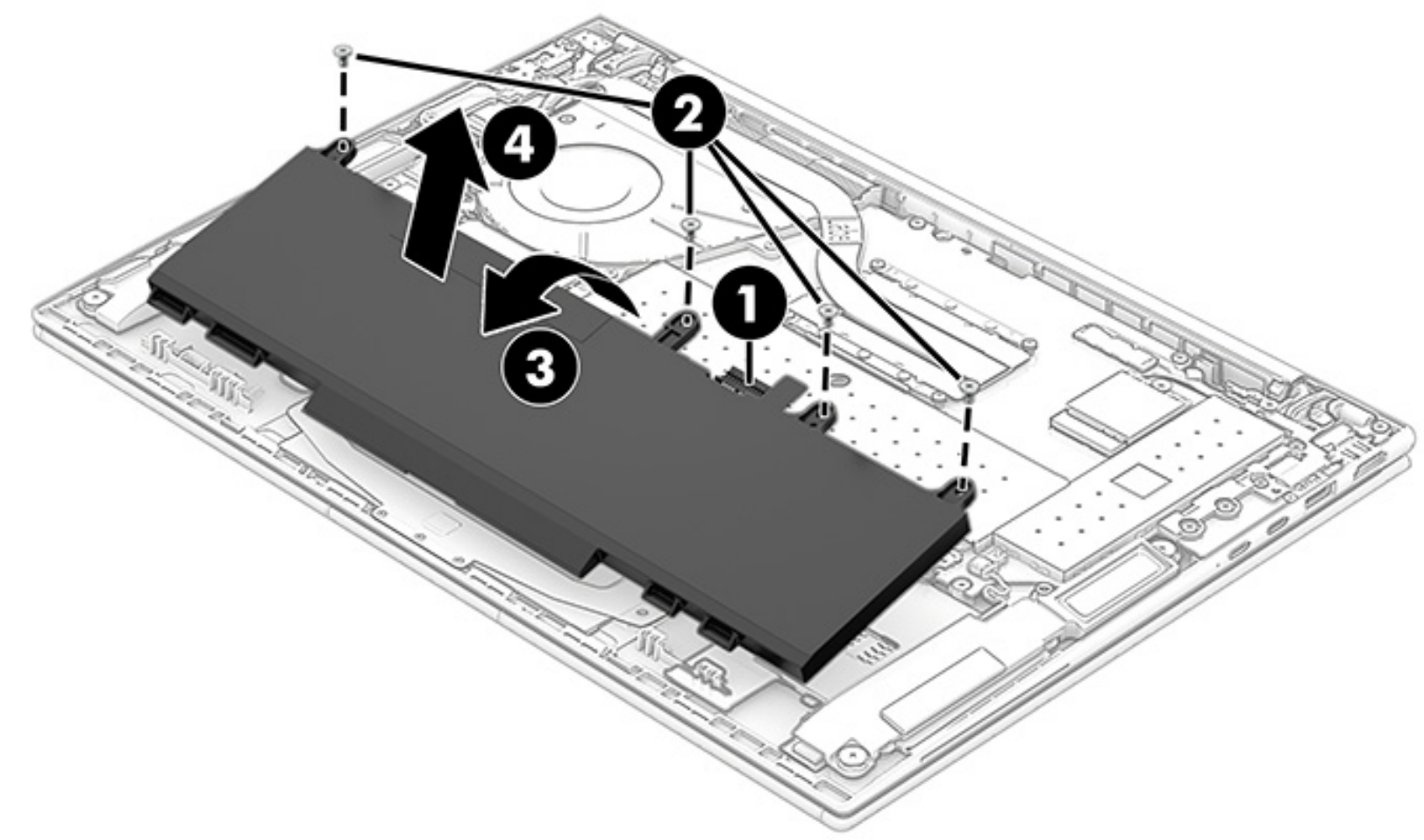Business laptops are known for their repairability and upgradeability, which is a big part of what makes them so appealing in the first place. That's also the case with the HP EliteBook 840 G10, a great laptop that, despite being fairly compact, still gives you the ability to upgrade the RAM and storage, or even replace the battery.
Replacing the battery on your laptop may seem daunting at first, but it's not an overly complicated process. And the battery is often one of the first things to go with modern laptops because the rest of the specs tend to be good enough to use for years to come. As such, it's definitely worth it to try and replace the battery in your HP EliteBook 840 G10 if you've noticed that it's starting to go bad, and we're here to help you with that.
What you'll need
Before you get started, it's important to mention some equipment you'll need to work inside your laptop. HP thankfully made things easy, so all you need is a Philips screwdriver to open it up (many electronics use the less common Torx screws), along with a non-conductive prying tool. Both of these are included in the iFixit Essential Electronics Toolkit, a great set of tools if you're getting started with repairing electronics.
We would also recommend an anti-static wrist strap, which can ground you and prevent electrostatic discharges while you're working inside the laptop. Static discharges can damage your computer, so it's a good idea to play it safe.
Finally, of course, you'll need a new battery to put inside your laptop. The HP EliteBook 840 G10 comes with either a 38Whr battery or a 51Whr one. You can find these parts at the HP Parts Store or try to find them on your own. The 38Wh battery has part number N22347-005 or M73468-005, while the 51Wh model has part number M73466-005. You can use this to try and find one from a source you trust, but be wary of unknown sellers online.
How to replace the battery in the HP EliteBook 840 G10
Once you have all the equipment you need, you're ready to get started. We recommend backing up your important data before going ahead. We don't expect anything to go wrong, but it's generally best to be safe, so copy important data to an external drive or cloud storage, so you can get it back if anything goes wrong. Here's how to replace the battery:
- Turn off your computer entirely (use the Shut down option in Windows).
- Close the laptop, and lay it upside down with the hinge facing away from you.
- Use the Philips screwdriver to remove the five screws holding the bottom cover in place.
- Use the prying tool to separate the bottom cover from the laptop, starting around the hinge of the laptop.Source: HP
- Lift the bottom cover and remove it completely.
- Disconnect the battery cable from the motherboard. The battery cable is just above the battery, slightly to the right.
- Use the Philips screwdriver to remove the four screws along the top edge of the battery holding it in place.
- Lift the top edge of the battery so that it pops out of its slot, then remove it completely.Source: HP
- Insert the new battery in the same position as the old one.
- Secure the battery with the four Philips screws removed in step 7.
- Connect the battery cable to the motherboard.
- Re-attach the bottom cover and secure it with the five screws.
With that, your new battery should be installed, and you should be good to go. With a new battery, your laptop should last much longer on a charge, and you'll be set for a couple more years, at least.
If knowing how easy it is to replace the battery has convinced you to buy an HP EliteBook 840 G10 for yourself, you can do so using the links below. Beyond being repairable, it's just a great laptop, with high-end specs, a premium design, and a lot of ports for your peripherals.

HP EliteBook 840 G10
The HP EliteBook 840 G10 is the newest 14-inch enterprise laptop from HP. It features the 13th-generation Intel CPUs and features you need for hybrid work like a 5MP webcam.