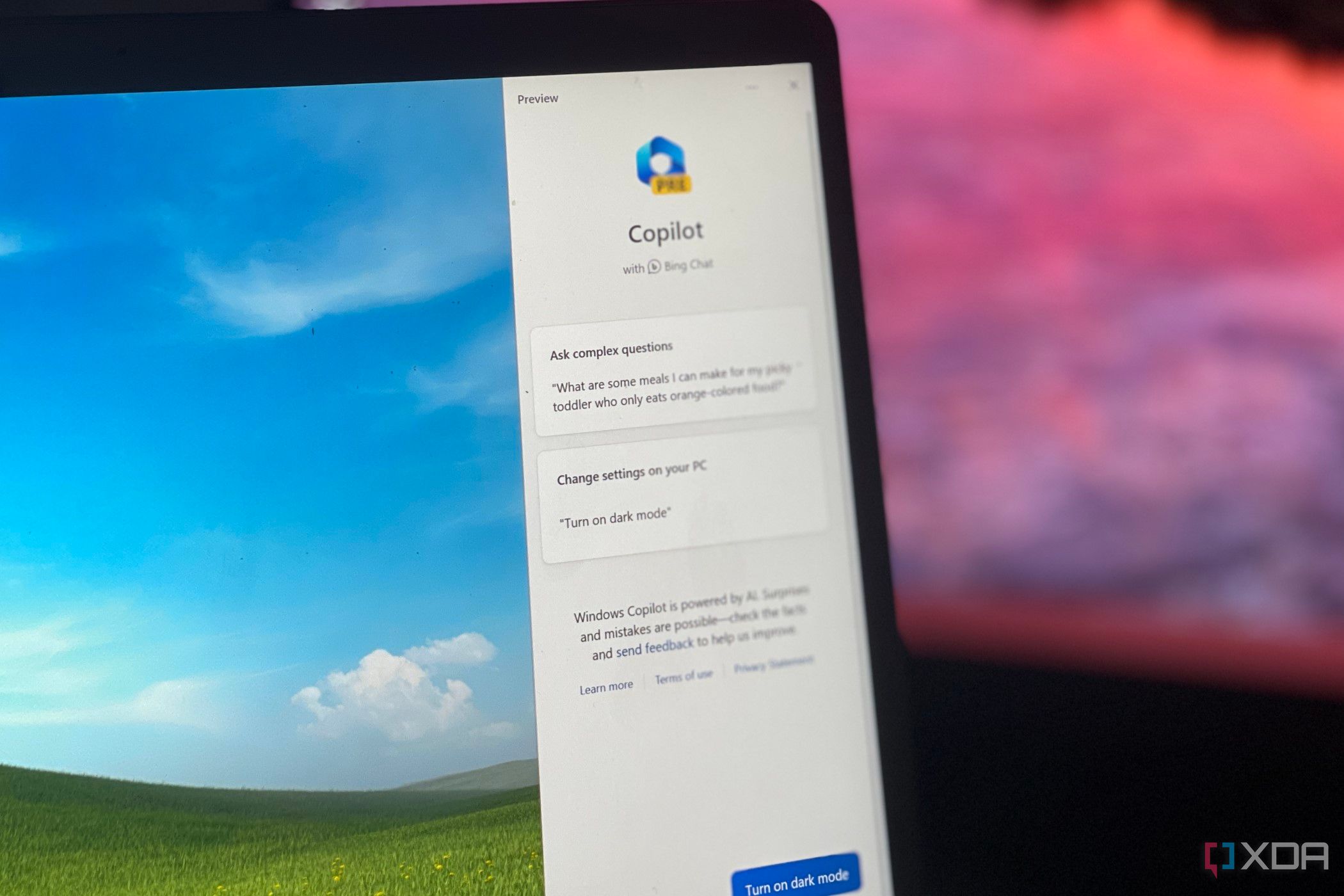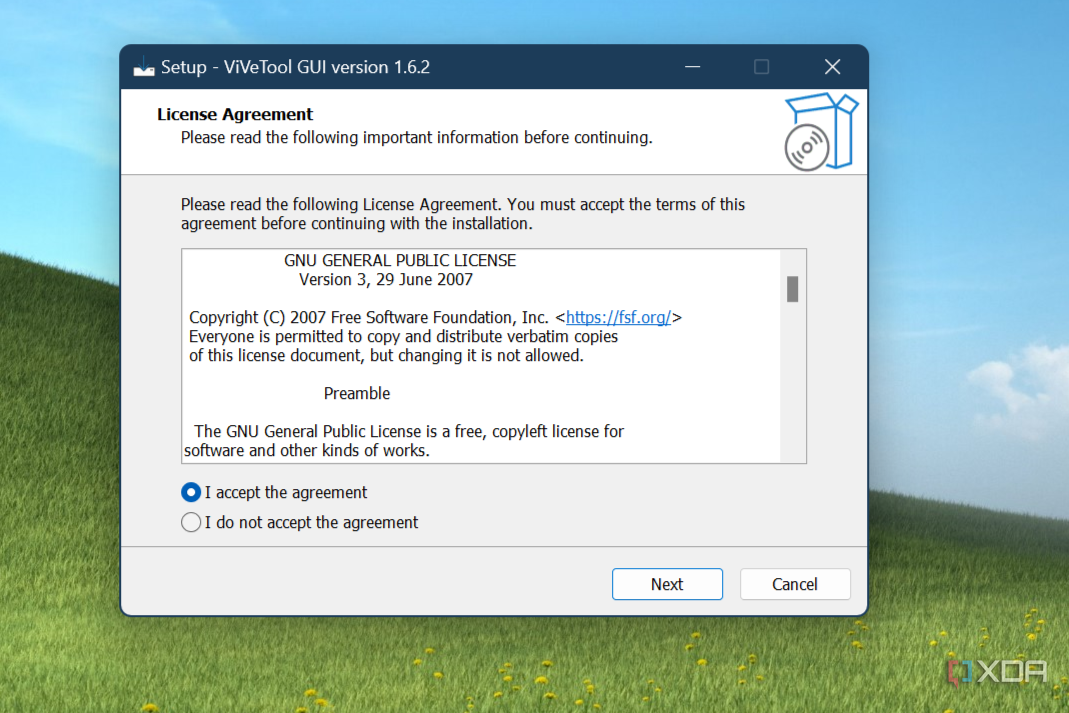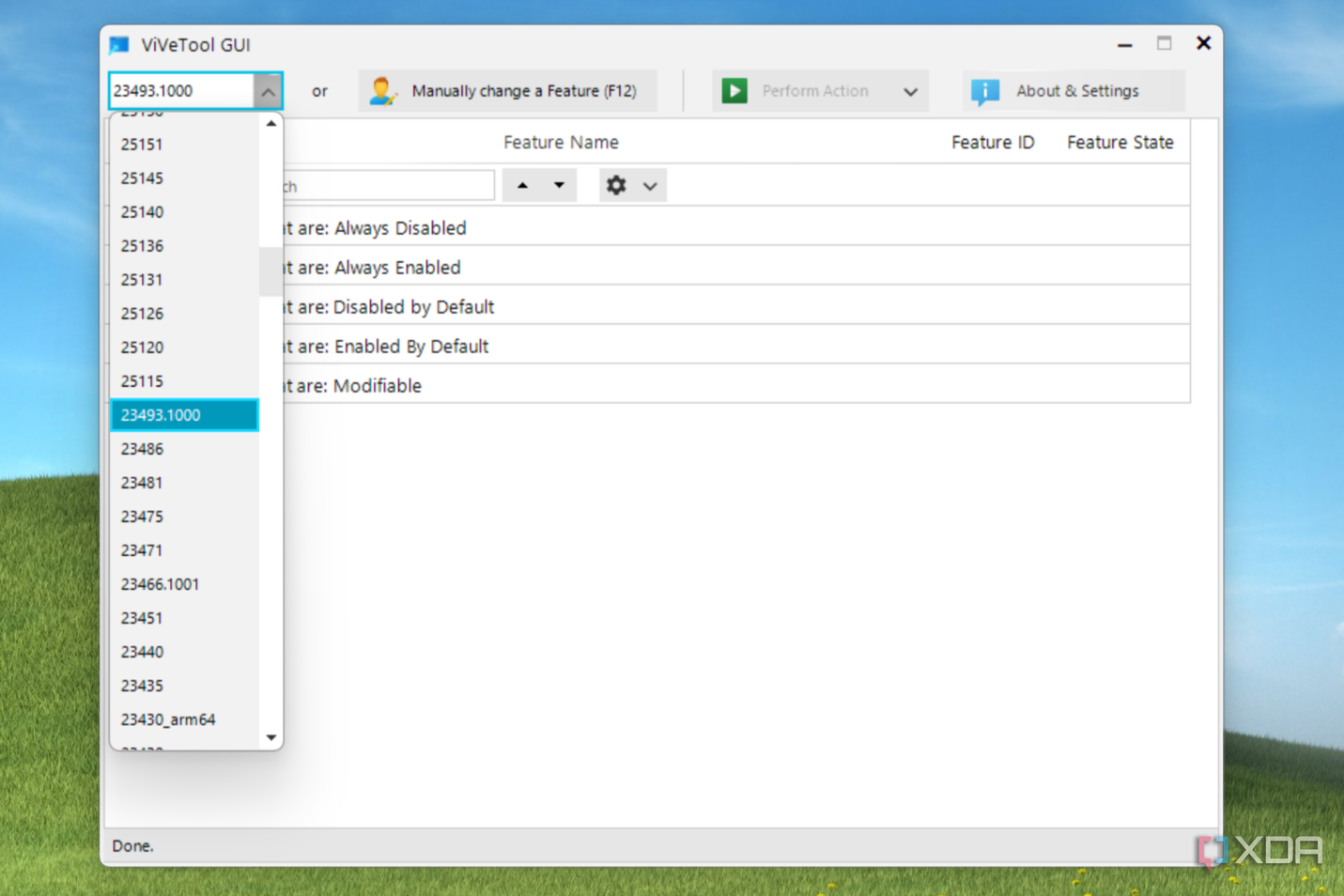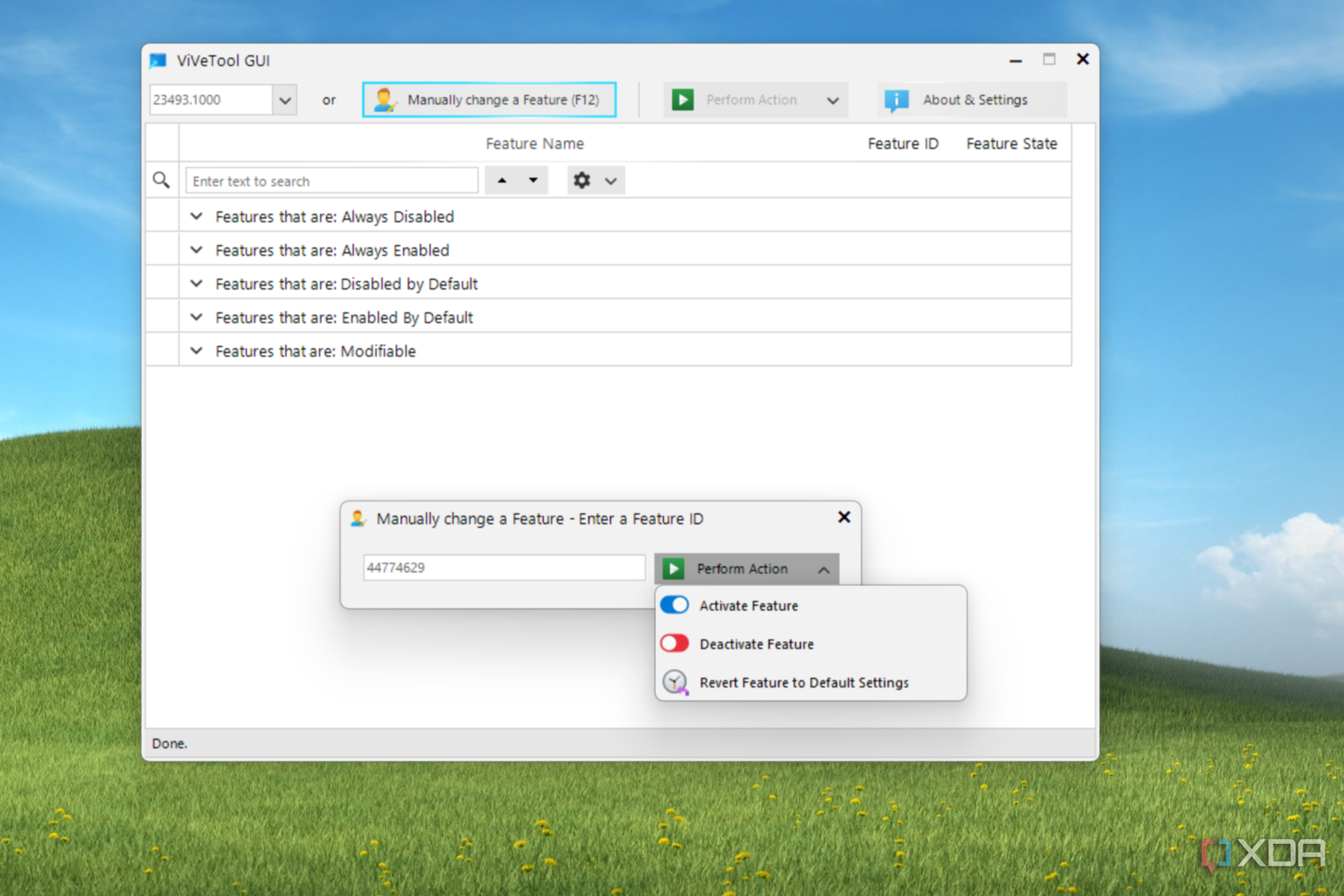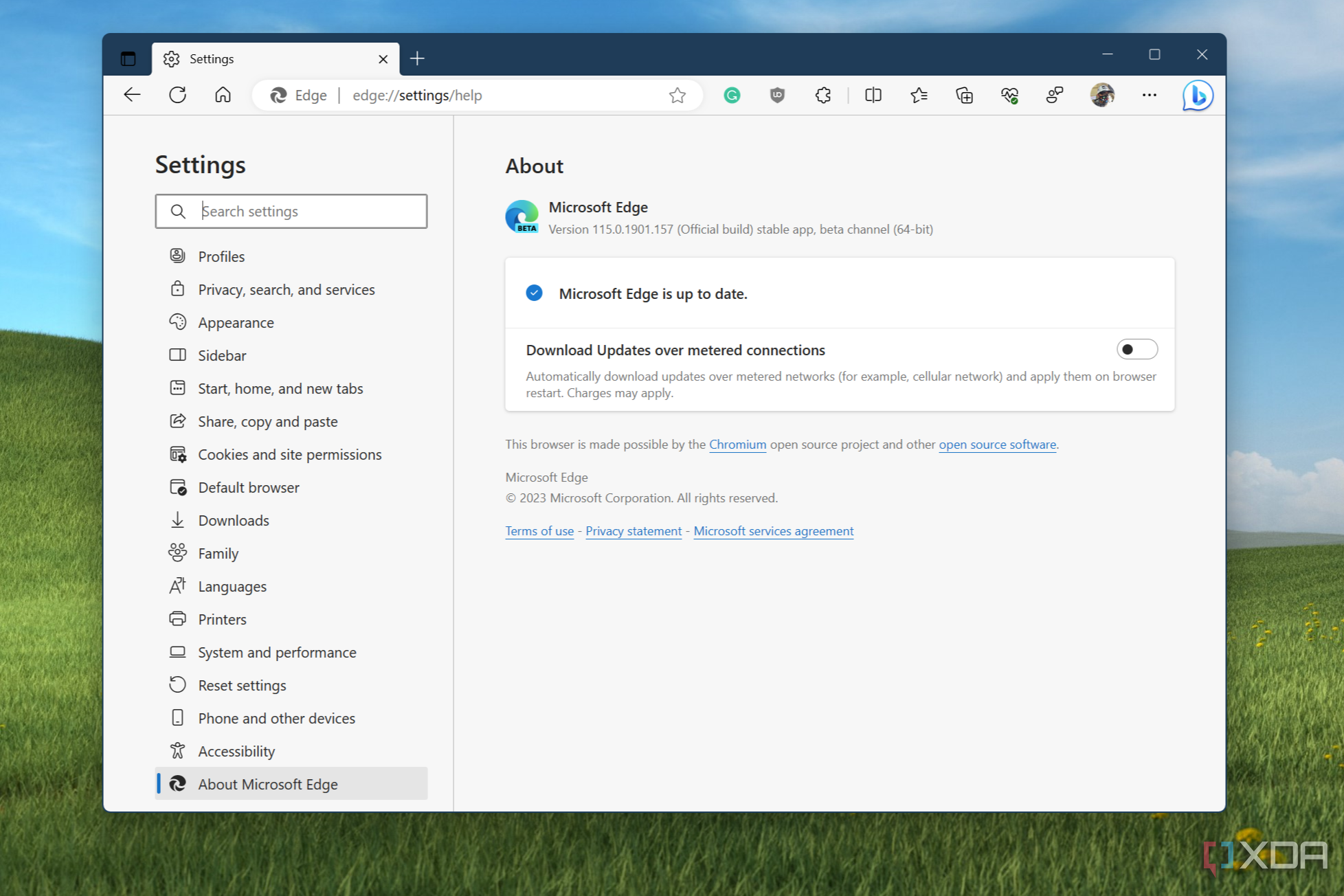There's a new feature up for testing if you're a Windows Insider running the Dev channel version of Windows 11. It's Windows Copilot. A bit like Clippy from the good old days, this is a new AI assistant, designed to help make your PC even easier to use. It has a chat-based UI that currently integrates with some Windows features like taking screenshots, enabling dark mode, and even access things from Bing Chat from it.
Unfortunately, though, Windows Copilot isn't available for all Windows Insiders for testing just yet. It's a controlled feature rollout. If you're eager to try it, we have a look at how to enable it using a third-party tool. Just keep in mind this is an entirely early preview; not all features for Copilot will be available just yet, like opening files, or even voice note transcribing.
How to enable Windows Copilot in Windows 11
As of the time of writing, if you want to try out Windows Copilot, you'll need to be running the Windows Insider version of Windows 11. It is currently only available in the Dev channel, starting with Windows 11 build 23493. Keep in mind, this channel can be unstable, and you'll run into bugs if you install these builds.
If you're not already on the Dev channel, you can enroll any Windows 11 PC into this channel by opening the Windows 11 Settings app and by going to Windows Update. From there, you can choose Windows Insider Program and sign in with a Microsoft Account. Click the Get Started button, link your Microsoft Account, and choose Dev Channel. Press Continue and then follow the steps on your screen. You'll be prompted to reboot. You can then head back to Windows Update and click the Check for Updates button.
Your PC will download and install a new version of Windows 11. In particular, Windows 11 build 23493 (or newer) will download. Once you are up and running, you can follow the steps below. (Thanks, Rafael Rivera for the help!)
- Head to the ViveTool GUI GitHub and download the latest release.
- Launch the installer.
- Follow the steps on your screen.
- Once the app is installed, launch it.
- In the Select Build section on the left, select 23493.1000.
- Allow the list to populate. It could take a few minutes.
- Click the Manually change a feature button.
- Search for 44774629. Press the Perform Action button and choose Activate Feature. Press Close.
- Search for 44850061. Press the Perform Action button and choose Activate Feature. Press Close.
- Search for 44776738. Press the Perform Action button and choose Activate Feature. Press Close.
- Search for 42105254. Press the Perform Action button and choose Activate Feature. Press Close.
- Search for 41655236. Press the Perform Action button and choose Activate Feature. Press Close.
- Open Microsoft Edge and update the browser by clicking the three-dot button, going to Help and Feedback, and then About Microsoft Edge. The browser will download an update.
- Reboot your PC, two or three times.
- Launch Windows Copilot with Windows Key + C
So far in my initial time with Windows Copilot, the experience is pretty basic. It's nifty to switch a PC over to a dark mode, and even access Bing chat, and take a screenshot, too. But I do wish that the best feature, like the option to transcribe recordings, was available For now, though, the idea is for Microsoft to get feedback on the feature, perhaps for it to launch in Windows 11 23H2. Be sure to submit your thoughts to Microsoft in the Feedback Hub, as this will help make Windows greater for everyone.