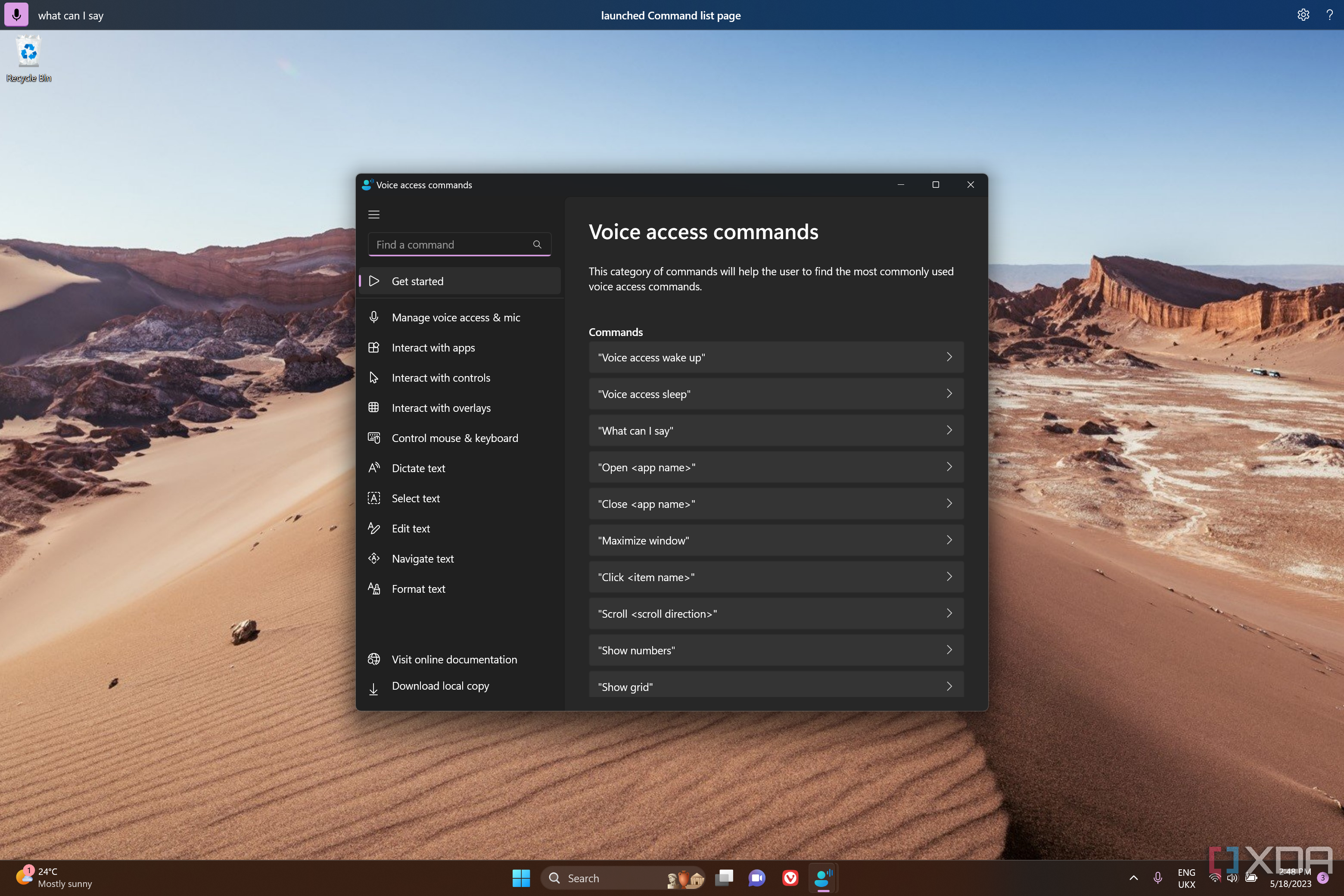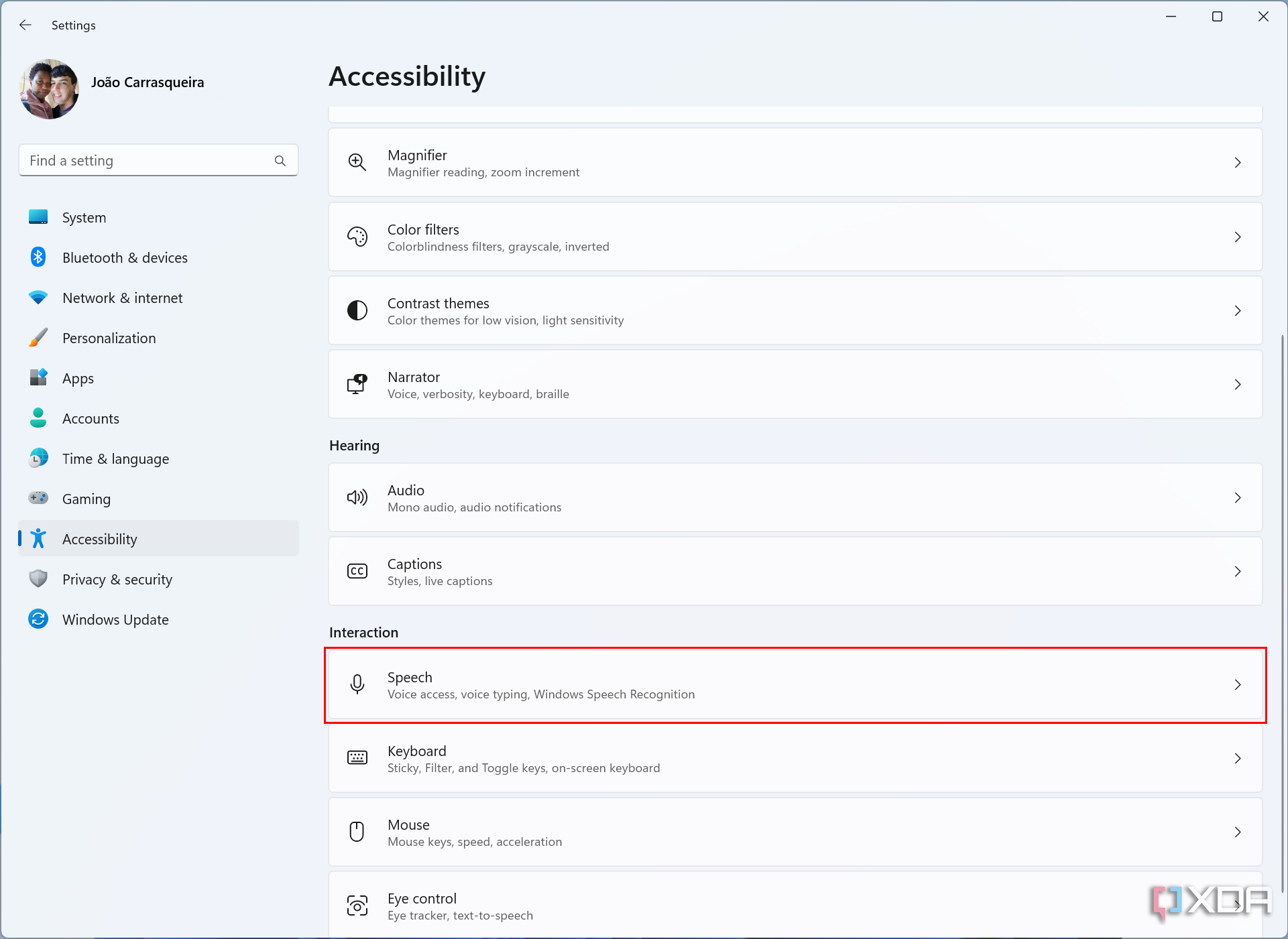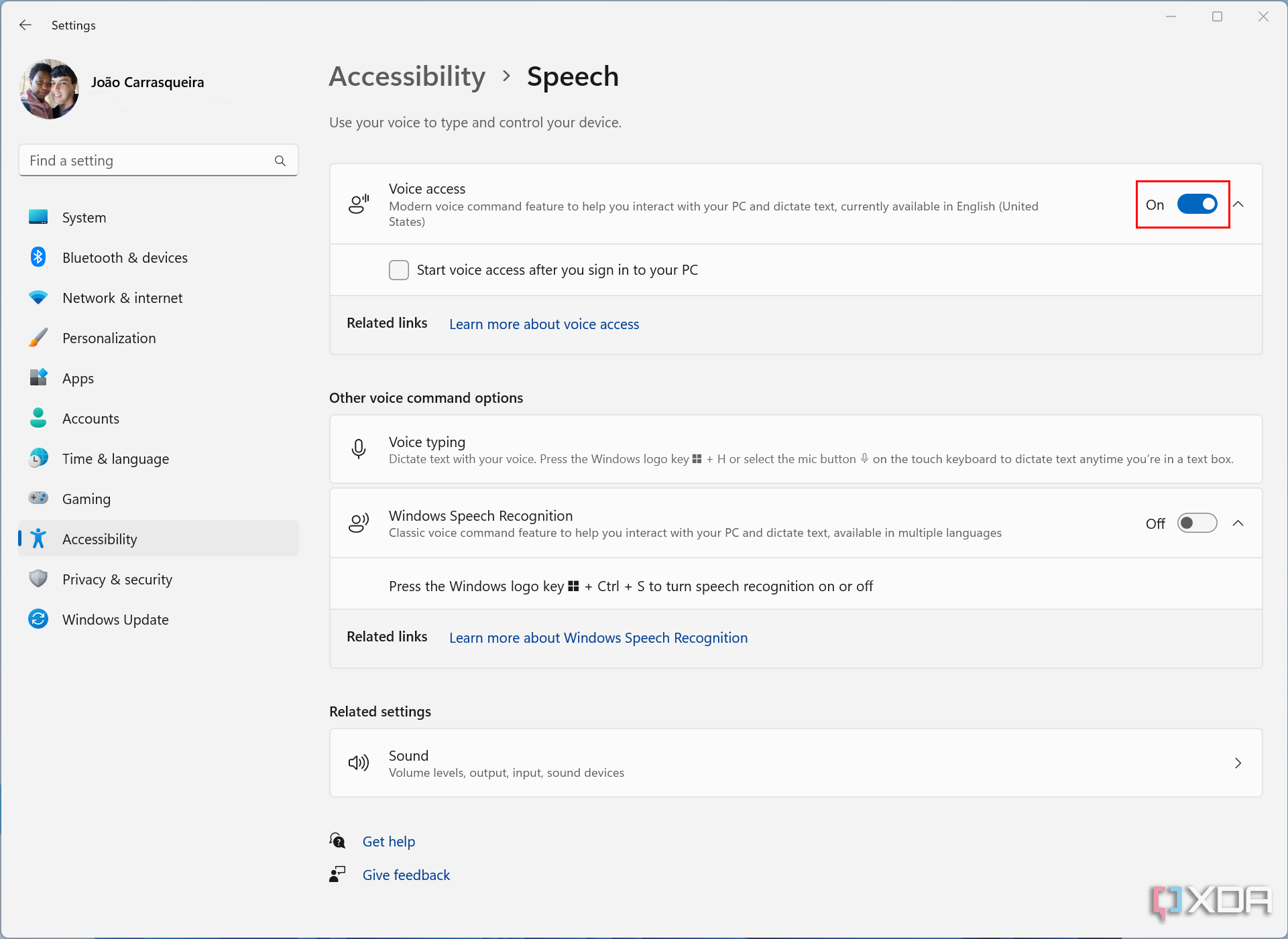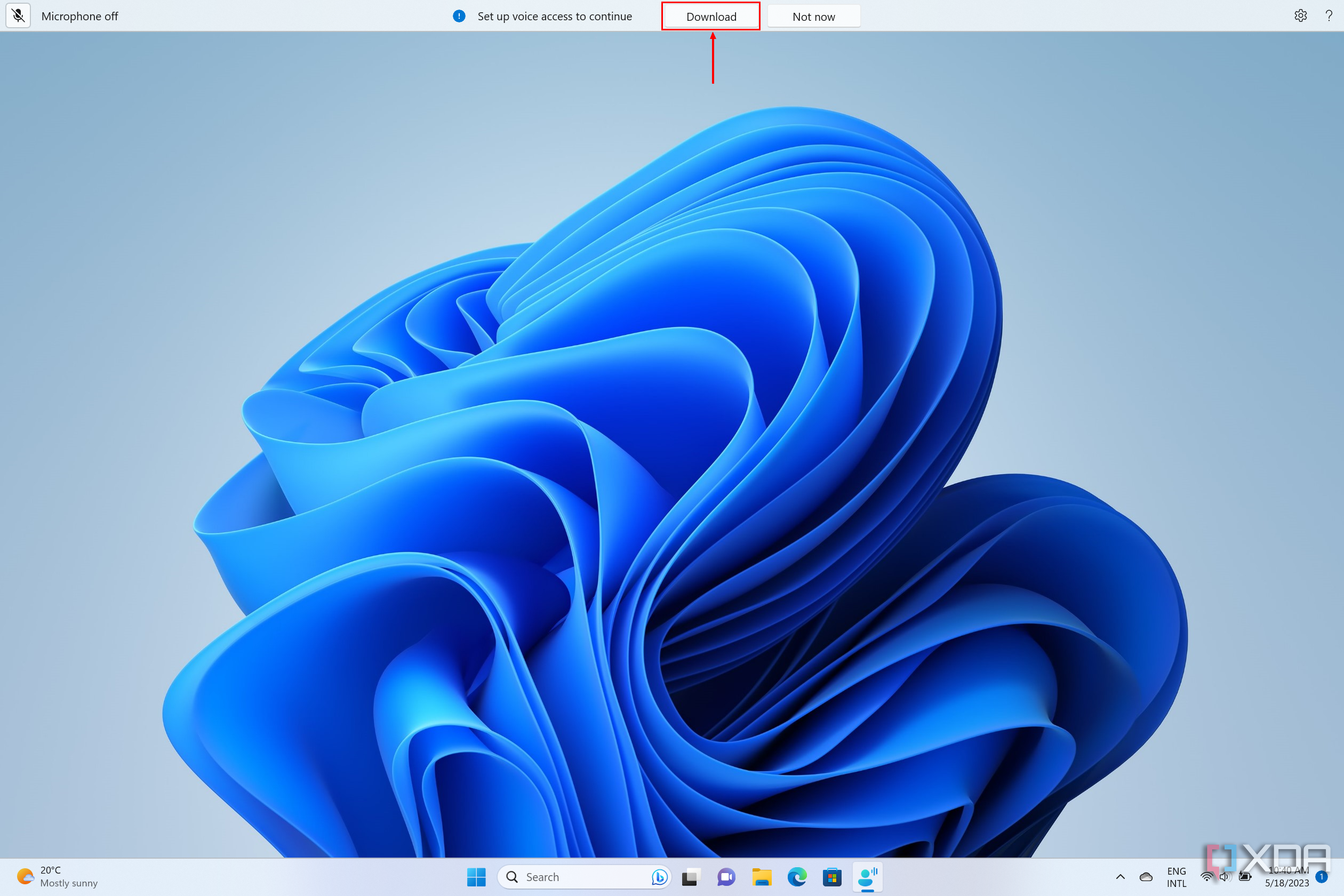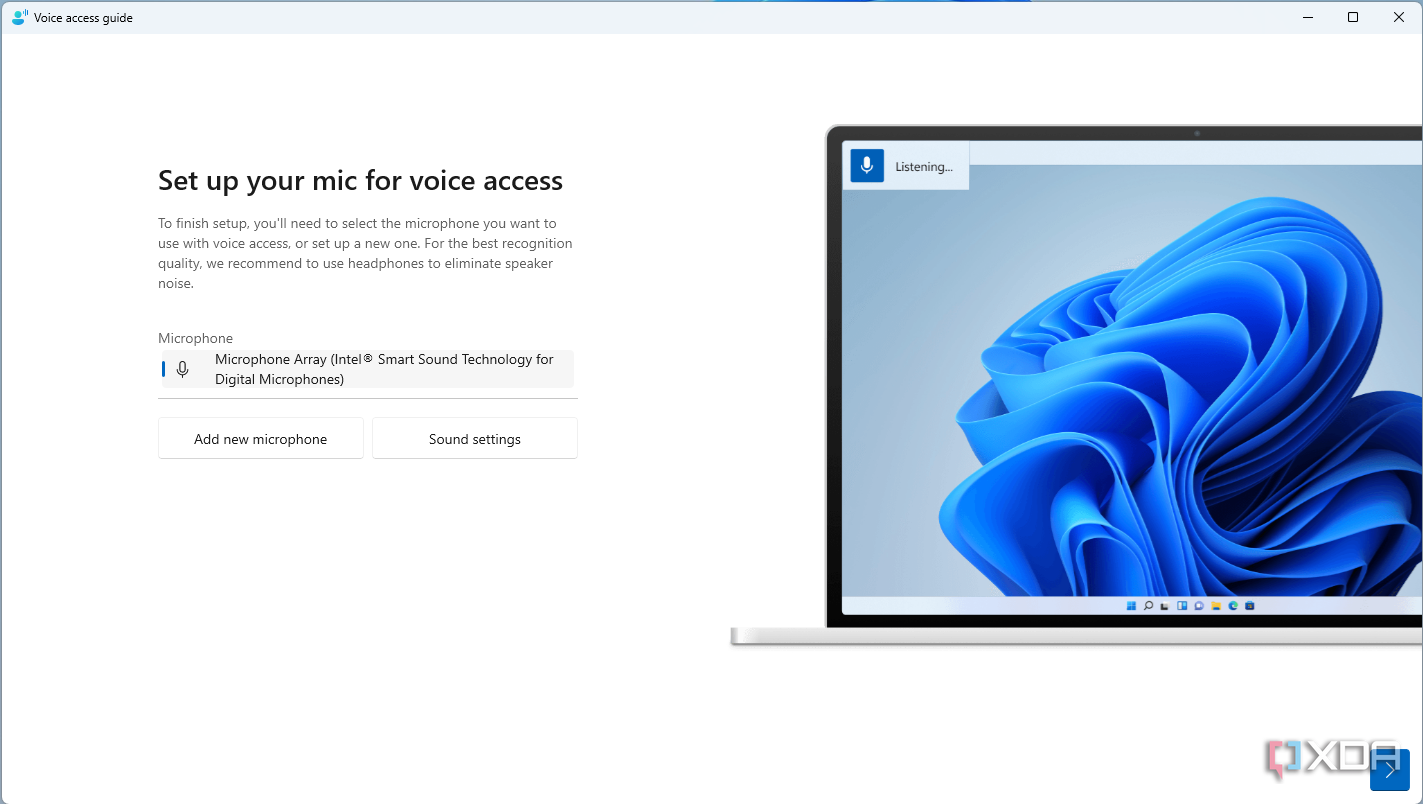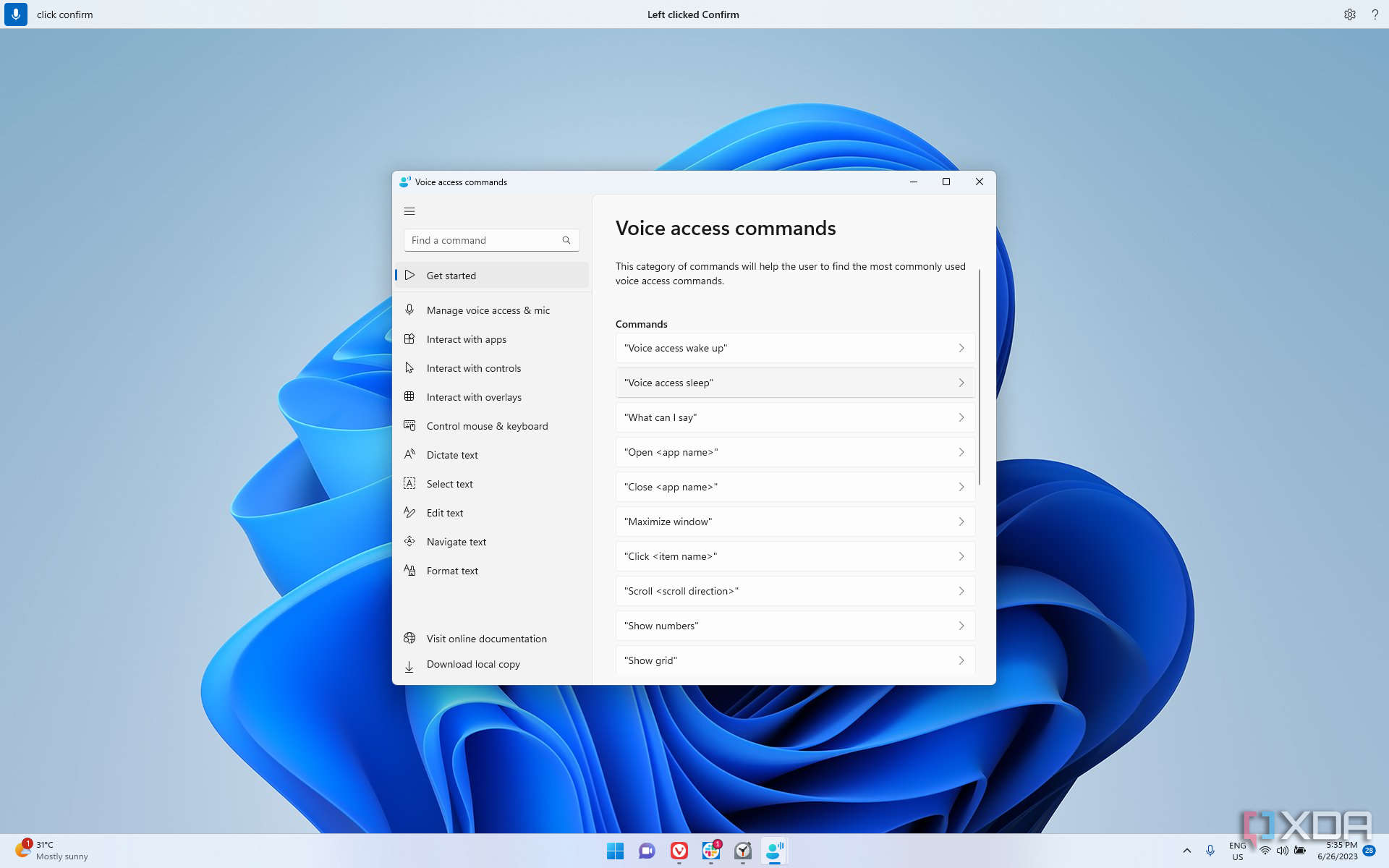Technology is getting more accessible as time goes on, and Microsoft has made accessibility a big point of many of its products. Products like the Xbox Adaptive Controller or the Surface Adaptive Kit help all kinds of users make the most of their devices. And on the software front, Microsoft recently added a big feature to Windows 11: voice access, which made its debut with Windows 11 version 22H2.
Voice access is fairly straightforward; it lets you control your PC using your voice. There's a long list of supported commands, so you can open apps, write text, and more. If you want to try out voice access for yourself, here's how to set it up and get started:
- Open the Settings app on your PC.
- Switch to the Accessibility tab on the left-side menu.
- Scroll down (if needed) and click Speech.
- Voice access is the first option. Click the toggle to switch it to On.
If you'd like voice access to start automatically when you turn on your computer, check the Start voice access after you sign in to your PC box underneath.
- A bar will show up at the top of your computer screen. Click Download to install the voice access service. The process takes a few seconds.
- Once the service is installed, the Voice access guide app will open to walk you through the ropes of using voice access. First, you'll need to select a microphone to use for voice access, then click the arrow in the bottom right corner.
- Click Start guide.
- Follow the instructions to familiarize yourself with the available commands.
- When the guide ends, you can click the View commands button to see all the available commands. The list is split into multiple categories.
- You can now speak any of the available commands for navigation.
- To stop using voice access, say "Voice access sleep." The feature will be paused until you say "Voice access wake up."
- To turn it off entirely, click the gear icon near the top right corner and choose Turn off voice access. You can launch the feature again by going to the Settings app or searching for Voice access in the Start menu.
The process is fairly simple, and it gives you a brand-new way to use your PC that doesn't require using your hands as much, which can be helpful for people with physical disabilities or problems like chronic pain. Currently, the feature only works in English, but the Moment 3 update for Windows 11 did expand support for regions like the U.K., Australia, New Zealand, Canada, and India. It's possible future updates will add support for more languages, too.
Microsoft is also working on more commands for voice access, particularly around dictating text. In an upcoming update, you'll be able to use a "correct that" and a "spell that" command to fix or spell out words that weren't recognized properly the first time. This could arrive with the Windows 11 23H2 update, and it's one of many features in preview for Windows Insiders.